Import Invoice Lines
When checking an invoice, you can import invoice lines from a spreadsheet to allow an efficient way to analyse and code the correct amounts to various Projects and Cost Codes.
Introduction
You can import invoice lines from a spreadsheet when you receive large invoices that do not have the details split out onto separate lines for the coding you need. You can code the details to the different Projects or Cost Codes that you need by using a spreadsheet, and then import these invoice lines back to the invoice.
NOTE: Imported invoice lines will be appended to any existing lines that already exist in your invoice, so you would normally import lines where they have not been detailed by your Supplier, or if you wish to delete existing lines before you import the analysed lines.
When importing invoice line details to an invoice you have two options:
- Import: This option requires you to fill in all the fields. Use this option where you have the Price, Unit Price and Quantity for each line.
- Import with adjusted price: This option allows you to omit the price and this will be calculated based on the Unit Price x Quantity. Use this option where you have the Unit Price and Quantity.
TIP: If the Unit Price x Quantity calculates to 3 decimal places, you must adjust the file to calculate to 2 decimal places.
The required file format is detailed below, or you can download this template.
Import Invoice Lines
To import invoice line details to an invoice:
- Go to Invoice Automation > Check.
- Select the invoice you want.
In the middle section where the invoice details are displayed:
- Click Invoice Lines.
- Click More.
- Click Import or Import with adjusted price, depending on your file.
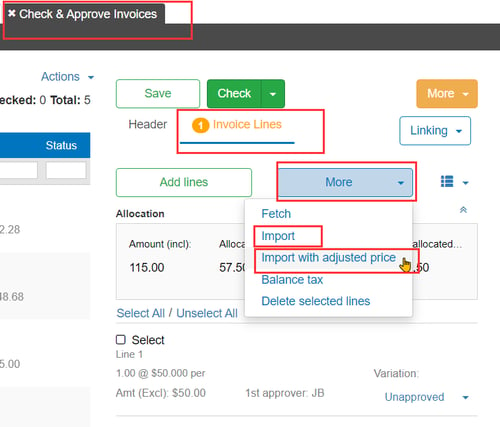
In the Import new invoice lines window:
- Drag your file to the import box or click to browse for it.
- Click Confirm.
In the Import new invoice lines window:
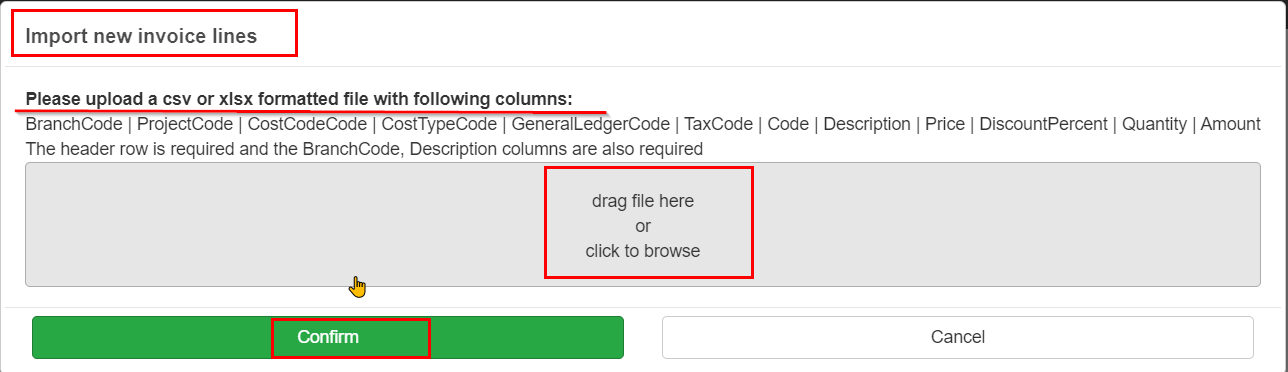
The imported lines will now show in the Invoice Lines.
File Format
| BranchCode | Required |
| ProjectCode | Optional |
| CostCodeCode | Optional |
| CostTypeCode | Optional |
| GeneralLedgerCode | Optional |
| TaxCode | Optional |
| Code | Optional |
| Description | Required |
| Price | Required |
| DiscountPercent | Optional |
| Quantity | Required |
| Amount | Required |
Was this helpful? If you need more information or would like to contact us about this article, please email us at support@lentune.com.
Thank you. We value your feedback.
Last updated: 26 August 2024