Invoice Automation: Personal Dashboard
What's on the Personal Dashboard for Invoice Automation.
Introduction
Users who approve invoices will usually see the Invoice Dashboard when they first log in.
This shows you at a glance the number of invoices that are assigned to you that are waiting to be approved at first approval or second approval level.
This is the screen that most approvers will see as their main screen to access invoices to approve.
Users who only check invoices will see this screen. However, no invoices will be displayed.
Personal Dashboard
- Start at Invoice Automation from the Home menu.
In this screen you can see an overview of the number of invoices that have been assigned to you and that require first or second approval.
You can search by Date range, and by Branch.
- Date range: Select from Transaction date, Received date or Due Date.
- Before: Select the before date to display invoices for.

You can set the date filter to always default to today's date.
- Delete the date currently entered so the box is blank.
- Click the Set Default button.

This takes you to the Default for Dashboard window:
- Click Save default.

Alternatively, you can set the date to default to a specific date.
- Enter the date that you want in the date field.
- Click the Set Default button.
To turn filtering off entirely, click Filter off on the far right hand side. This will remove previous filters.

Alternatively, you can clear the defaults.
Branch
You can select one or more Branches for associated invoices to display.
-
Branch: Select a single or multiple Branches from the dropdown list.
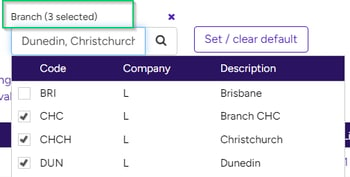
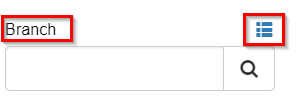
You can click on the different tabs for different options. The number of relevant invoices will be shown:
- Invoices needing approval: View all your invoices to be approved.
- Awaiting 1st approval by others: Invoices waiting for first approval by other users that you can then second approve.
- Needing 2nd approval: View your invoices for you to second approve.
On the Invoices needing approval tab:
You can see the invoices assigned to you that need 1st approval.
The invoices are sorted into Branch and Project. You can click the hyperlink on a Project code to view the details for the Project.

On the Awaiting 1st approval by others tab:
You can see the number of invoices that you will need to second approve after they have been first approved by other users.

The Needing 2nd approval tab shows your invoices that have been first approved by others that are awaiting your second approval.

Need more help? We’re here! We hope our article was helpful! If you need more info or want to connect, drop us an email at support@lentune.com.
Thank you. We love to hear from you!
Last updated: 13 May 2024