Keyboard and Date Shortcuts in Lentune
This article shows the different keyboard shortcuts (quick keys) and their functions in Lentune.
Introduction
We have created a list of all shortcuts to help with quick data entry.
There are many helpful keyboard shortcuts and other quick date formats to help you.
Shortcuts
| Shortcut | Field | Result |
| t or T | Date | Today's Date |
| y or Y | Date | Yesterday's Date |
| n | Date | nth day of current month |
| +n | Date | n days from today or the original date in the field |
| -n | Date | n days from today or the original date in the field |
| lm | Date | Last month (beginning) |
| ME1 - ME12 | Date | Month ending date (month 1 - 12) |
| MB1 - MB12 | Date | Month beginning date (month 1 - 12) |
| M+n, M-n | Date | n months from today or the original date in the field |
| > | Search filter | Greater than |
| < | Search filter | Less than |
| enter | Global | Navigates to the row below |
| tab | Global | Tabs to next field |
Example:
Here's an example of a date field where we've entered mb1 (it's not case sensitive!) for the month beginning date in January.
Date Entry field:
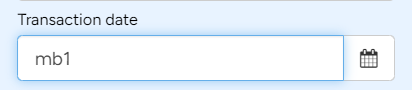
Press Enter and the date field becomes:
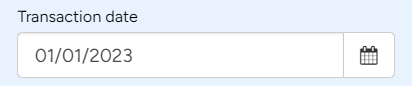
Other date formats
-
dd/mm is accepted. The current year is assumed.
-
9999 is treated as dd/mm.
-
999999 is treated as dd/mm/yy, 99999999 as dd/mm/yyyy.
-
ddMMM, dd.MMM. or dd/MMM (where MMM is a standard month abbreviation or month name) is accepted.
-
Separators can be . / - or space.
-
Invalid dates are assumed to be Today.
-
Depending on context, the date you enter may be transformed into an equivalent Month End date.
-
There is also a DateTime control, which has an hh:mn:ss format for data entry into a separate field, using colon as a separator.
Need more help? We’re here! We hope our article was helpful! If you need more info or want to connect, drop us an email at support@lentune.com.
Thank you. We love to hear from you!
Last updated: 29 August 2023