Onsite / offsite Costs Management
The Onsite / offsite costs workflow.
Introduction
The Lentune workflow to Track Onsite / Offsite Costs allows you to determine whether to include onsite / offsite material costs in your claims upfront or wait until they're utilized, simplifying your claim document preparation for your clients.
Enable the Workflow for Onsite / Offsite Materials
If you have onsite or offsite costs that a subcontractor or a supplier has charged you for, you will have spent costs that have actually been incurred.
In the Payment Claims Manager, you can check the field to Turn on the Onsite / Offsite Workflow. When this is Active, you can then determine for each contract whether you wish to use the Onsite / Offsite workflow or not.
When the workflow is active for a contract, you can assign invoices to onsite / off site costs, include these costs in your claim to your client, and show the details on the claim document.
Alternatively, if the workflow is Not Active for a contract, you cannot assign invoices to onsite / offsite, and the onsite / offsite fields do not appear on the screen for trade summary lines.
Workflow Turned ON in the Payment Claims Manager
If you wish to on-charge the costs for onsite / offsite materials, you need to check the flag to turn on the workflow in the Payment Claims Manager page, in the left column. Take a look here to see how to check this: Turn on onsite/offsite materials workflow.

You can then choose for each contract if the workflow is active or not.
- Go to your Head Contract > Details tab.
- Include on/off site material: Check this field to activate the onsite / offsite fields for the contract.
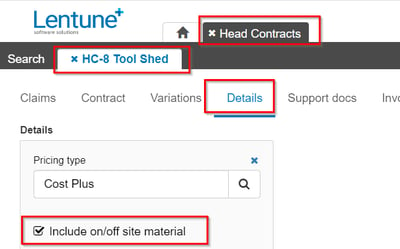
- If the field is checked as ON in the Payment Claims Manager, and ON in the Contract details screen, you can add On-offsite costs in the trade summary line. This will be included in your claim.
- If the field is checked as ON in the Payment Claims Manager, but OFF in the Contract details screen, you can still add On-offsite costs in the trade summary line, but it will not be included in your claim.
Workflow Turned OFF in the Payment Claims Manager
If the field is checked as OFF in the Payment Claims Manager, then any onsite / offsite materials will not be included in your claim to your client. You can still include the onsite / offsite costs in your contract so you can manage your materials and costs, but these costs will not be shown in the PDF claim document and will not be charged on your claim until they have been invoiced to you and paid.
Workflow Active
When the Onsite / Offsite Workflow is active, then onsite / offsite materials are included in your claim:
-
- The first page of the PDF claim states: Including on/off site materials.
- The Claimable amounts are calculated from the spent costs.
- The materials listed as onsite / offsite are included on the claim document.
- The appendix of On/off site materials and the relevant supporting documents are attached to the Claim.
- When the materials have been used in the project, the record in Lentune is deleted and will not affect the claimable amount, as these costs have already been claimed.
Workflow Inactive
When the Onsite / Offsite Workflow is NOT active, then onsite / offsite materials are NOT included in your claim.
-
- There is no reference on the PDF claim to onsite / offsite materials.
- Onsite / offsite material amounts are not included in claimable amount.
- The amount of onsite / offsite materials is deducted from the claim, as you are expecting to have a subcontractor or supplier invoice that you have paid for the amount.
- When the materials have been used, you should delete the onsite / offsite amount and the amount will be added to the claimable amount that you can now claim.
Need more help? We’re here! We hope our article was helpful! If you need more info or want to connect, drop us an email at support@lentune.com.
Thank you. We love to hear from you!
Last updated: 27 July 2023