Setting up to Approve Purchase Orders
Setting flags and value limits to assist the process to approve Purchase Orders.
Introduction
You can elect to have all Purchase Orders approved. This is the default setting.
You can determine who can approve Purchase Orders, and the value limits they can approve.
However, if you do not required approval for Purchase Orders, this can be flagged in Settings.
To read about Approving Purchase Orders, click here.
Setting to turn off Approval requirement
If you do not require Purchase Orders to be approved, then you can turn this off in the Settings.
Leave this flag unchecked if you do require Purchase Orders to be approved.
To turn off Approval requirement:
- Start at Administration > Settings.
- In the Purchase Order Module section, scroll to the foot of the page.
- Check the field Purchase order approval not required.
- Click Save and close.
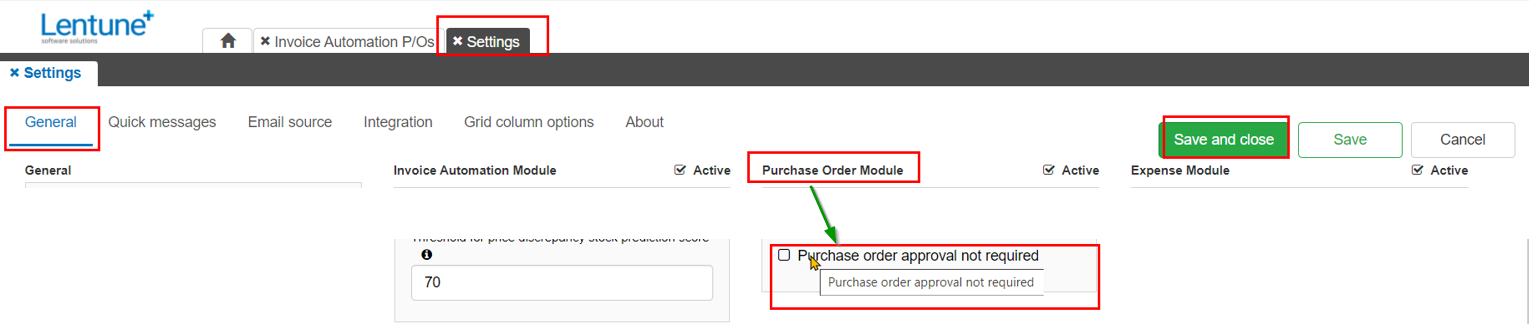
Who can approve Purchase Orders: Access Personas
The ability for a User to approve Purchase Orders is determined by their Access Personas.
An Access Persona can be set up to establish the approval limits that can be allowed.
This Access Persona can then be applied to one of a Company, Branch, Department or Project.
Then this Access Persona can be granted to the User/s.
To set up or check an Access Persona for Purchase Order approval:
- Go to Administration > Access Personas.
- Click New access persona to add a new record, (or edit an existing one if you have one).
In the Create New Access Persona screen:
- Code: Add a Code for this Access Persona.
- Description: Add a Description.
- Click Confirm.
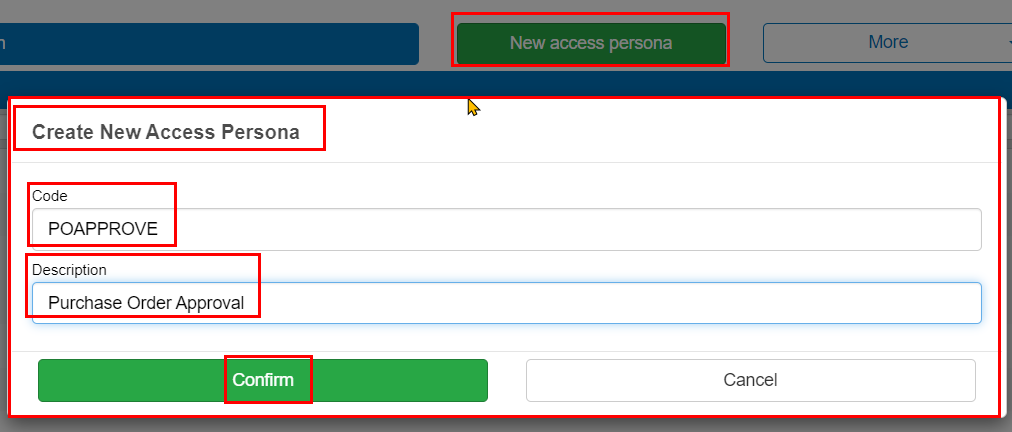
In the Details tab > Purchase order limits section:
- Tick the field This persona uses purchase orders.
- Enter values required for Personal limit, Approval limit and Minimum notification limit.
- Alternatively, tick the No limit boxes if no value limit should apply to this Access Persona.
In the Access Persona that has been granted to a User:
The Personal limit value determines the value of a Purchase Order that Users who are entering Purchase Orders can self-authorise. Purchase Orders over this value must be approved by another User.
The Approval limit value determines the value of a Purchase Order created by another User that this User may approve.
The Minimum notification limit means that the approver will be notified of any Purchase Orders above this value which require approval. They will not be notified of any below this value, nor if the No limit field has been ticked.
When there are Purchase Orders waiting for a User to approve, that User will receive a notification on their phone.
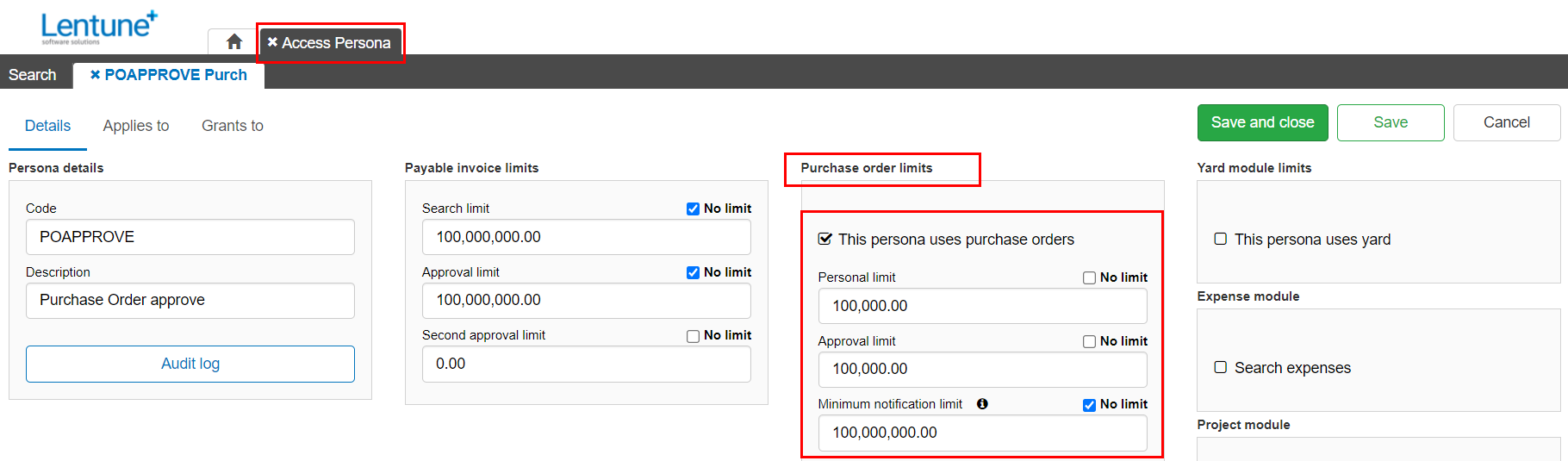
Now go to the Applies to tab.
-
Select one of Company, Branch, Department or Project that this Access Persona will apply to.
-
Click Confirm.
-
You can apply this Access Persona to several different categories by repeating this step and selecting other Company, Branch, Department of Project codes.
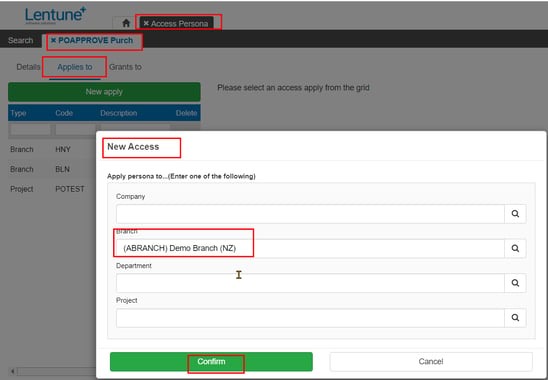
Now go to the Add new grant tab.
-
Search and select the Staff user to grant this Access Persona to.
-
Click Add new Grant.
- Then click Save and Close.
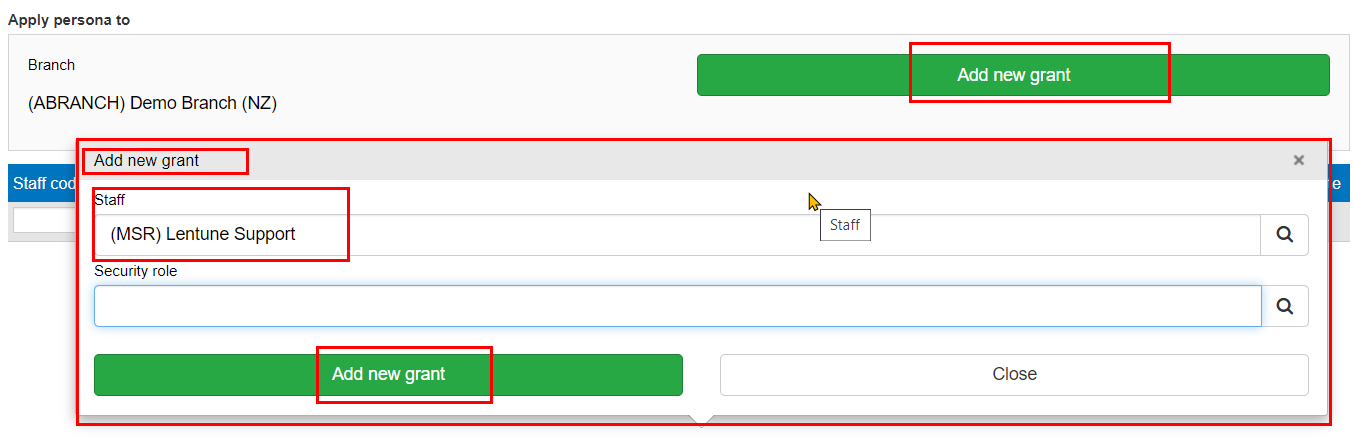
For notes on the approval process, refer to Approving Purchase Orders.
Need more help? We’re here! We hope our article was helpful! If you need more info or want to connect, drop us an email at support@lentune.com.
Thank you. We love to hear from you!
Last updated: 12 February 2024