Unlink an Invoice Line from a Purchase Order
Delete an Invoice line when it has already been matched to a Purchase Order.
Introduction
If you should need to delete an invoice line that has already been matched to a Purchase order line via 3-way match, you must first unlink it from the Purchase order.
Unlink an invoice line from a Purchase Order
- Go to Invoice automation > Invoices.
- Search for and select the invoice you want to unlink a line from.
- Go to the Analysis tab.
- Double click the invoice line you would like to unlink.
- Click the Down arrow beside the Save and Close button to bring up the menu item to Unlink.
Note: This arrow will not appear if there is no Purchase Order for this Invoice.
- Click Unlink from PO.
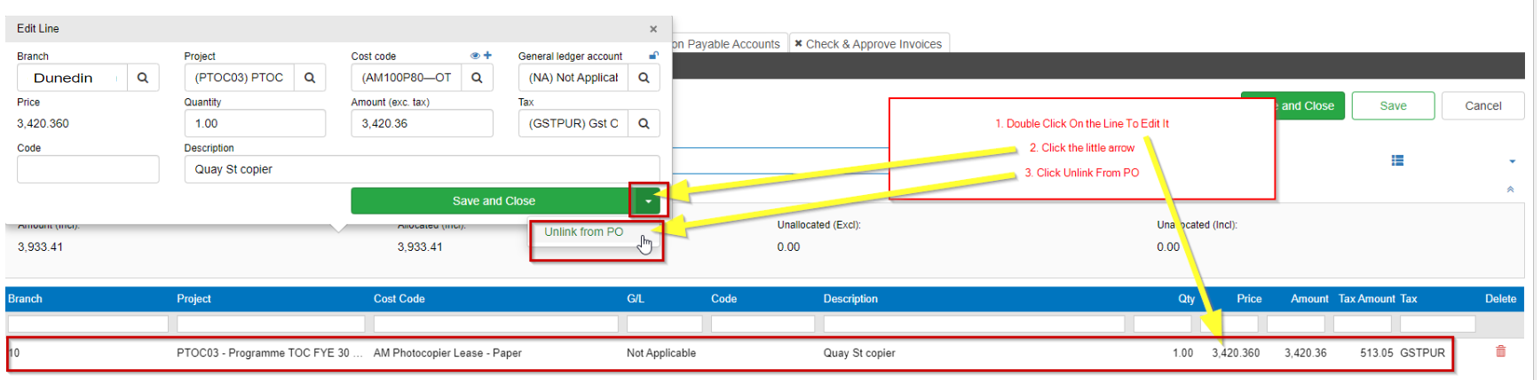
This will now bring up a screen for you to confirm the Unlink process and warn you to delete the Purchase order item.
- Click Yes.
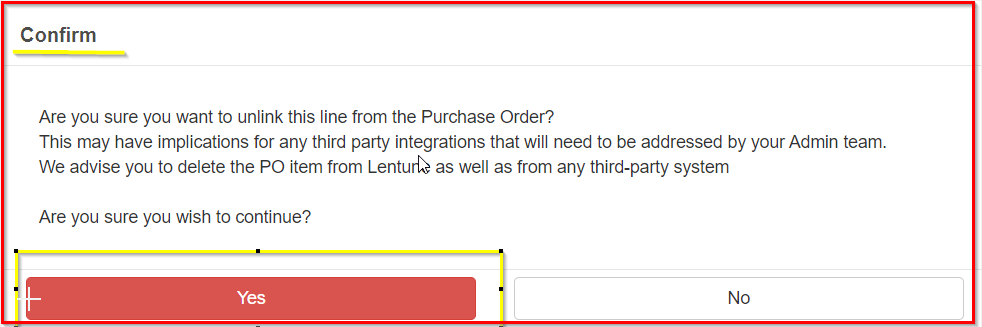
The message advises the User to delete the Purchase Order item from Lentune and any third party system.
- Click Save and Close.
Note: If the invoice has been approved, you may need to Unapprove it.
To do this:
- Click the Down arrow to the right of the Approve button.
- Click Reverse approval.
- Now go back to the Unlink from PO.
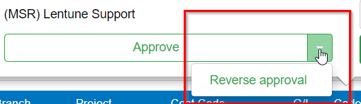
Was this helpful? If you require further assistance, or would like to contact us about this article, please email us at support@lentune.com.
Thank you. Your feedback is appreciated.
Last updated: 10 February 2022