Updating Payable account and bank account details between Lentune and Xero with scheduled tasks
Sending Payable account information, Payable bank details to Xero for a Payable Account using scheduled tasks.
Updating Payable Accounts between Lentune and Xero
Transfer of bank account number for a Payable Account
Send Bank account to Xero for a New Payable Account
Scheduled tasks to send Payable invoices and Account details from Lentune to Xero
Introduction
Lentune can send Payable account information and Payable invoices to Xero to be paid.
These routines can be set up as scheduled tasks to occur regularly.
Please contact support@lentune.com if you'd like us to help you set up these scheduled tasks.
Updating Payable Accounts between Lentune and Xero
You can update data for Payable Accounts from Lentune to Xero, or from Xero to Lentune.
This will be set up using scheduled tasks.
When Payable account details are sent from Xero to Lentune, the record in Lentune will be updated. If the bank account number is updated in Xero, it will also sync back from Xero to your Payables module when the next scheduled task runs.
NOTE: It is possible to update the Bank account details for an Account Payable in Lentune and send it to Xero. You will require the Security Role of APA System administrator access to be allowed to edit the Bank account number field.
Please also refer to the warning below.
Transfer of bank account number for a Payable Account
When your system is linked to Xero, then the bank account field for a Payable Account is usually updated from Xero to Lentune, except for when the new record is initially created.
However, if you have the required Security Role, you can edit the Bank details for the Payable Account.
- Go to Invoice Automation > Payables.
- Select the Payable Account that you wish to view or update.
On the Bank Info tab in the Bank Info section:
- Default bank account no.: Enter the new bank account number for this Payable Account.
- Update unprocessed invoice bank accounts: Check this field to update the bank number for all unprocessed invoices that are waiting to be processed.
- Click Save and Close.
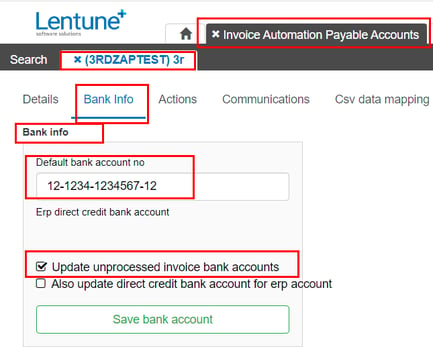
NOTE: If you wish to update the bank account in Lentune when pulling Payables from Xero, and you wish to update the bank account details, remember to check the flag to Overwrite Bank Account No in the Task Scheduler.
Send Bank account to Xero for a New Payable Account
When we create a new Payable account in Lentune, Lentune will send that record for the new Payable account to Xero, including the new bank account number.
The transfer will occur when the scheduled task runs.
In the Create Payable Account screen:
- Default Bank Account No.: Add the bank account number.
- Click Confirm.
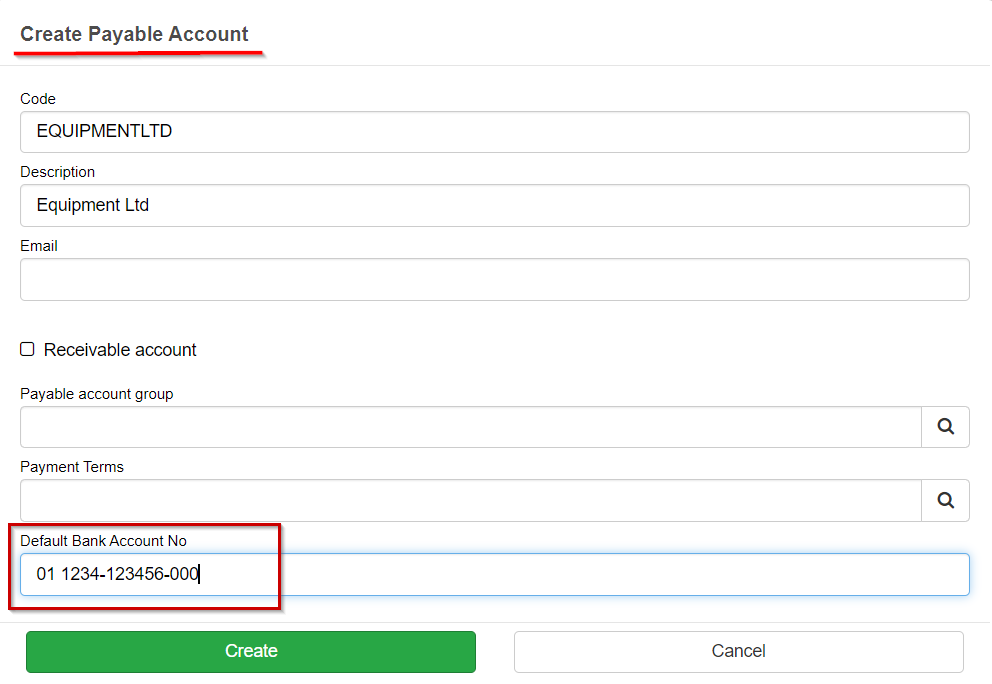
This will then be sent to Xero in the next transfer.
Scheduled tasks to send Payable invoices and Account details from Lentune to Xero
These transfers are done by two separate scheduled tasks that are managed independently.
Send Payable Invoices
When your scheduled task runs to send Payable invoices from Lentune to Xero, it will send the invoice details. This task may have a different name depending on the type of Xero integration you have, e.g. Send Invoice To Xero Type 1 With Oauth 2.
Send Payable Account
When your scheduled task runs to send Payable Account information from Lentune to Xero, it will send new or any updated details for the Payable Account. However, to overwrite the Bank Account number in Xero, you must check the field Overwrite account number in the Task setup. This task is called Push Ds Payable Account To Xero With Oauth 2.
WARNING: If you are sending bank account details for a Payable Account from Lentune to Xero, take care that you do not overwrite the bank account details back from Xero to Lentune when the Scheduled Task to Pull Account info from Xero runs. This depends on the timing of the scheduled tasks that update one system from the other.
Need more help? We’re here! We hope our article was helpful! If you need more info or want to connect, drop us an email at support@lentune.com.
Thank you. We love to hear from you!
Last updated: 12 January 2023