Add fields to your export batches
You can update your export batch specifications to add additional fields, e.g. add Budget Variations to your Time sheet export.
Introduction
Where you have an existing export for any data batch, you can add additional fields to be exported.
Let's look at an example for adding the Budget Variation to the Time Sheet batches export.
Update a Custom Export
To update an existing export type:
- Go to Administration > Custom Export / Import.
On the Custom Export tab:
- Select the Export type you want to update, e.g. in this example; TimeSheetBatch.
Existing export fields will display on the right.
- Click Add new column.
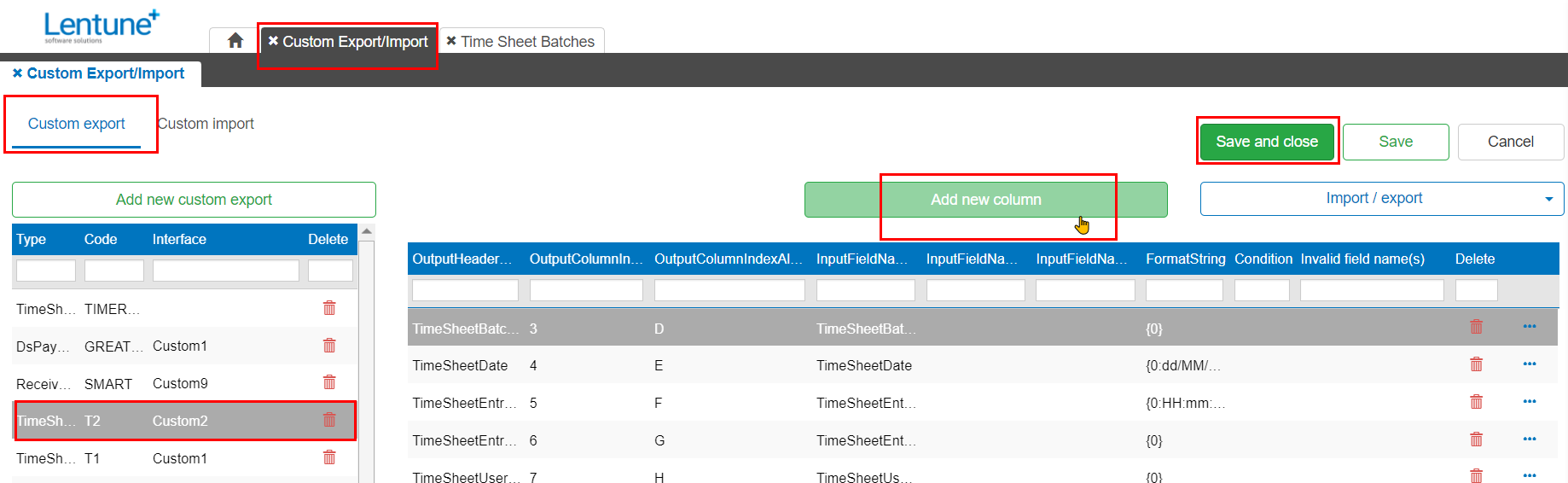
In the Create Custom Export column screen:
- Output header name: Add the column header you want to see in your export file; e.g. BudgetVariationCode.
- Input field name 1: Select the field you want from the list on the right: To do this, select the field from the list, click the three dots icon
 to the right of the field name. Select Copy to Input field 1.
to the right of the field name. Select Copy to Input field 1. - Click Save and close.
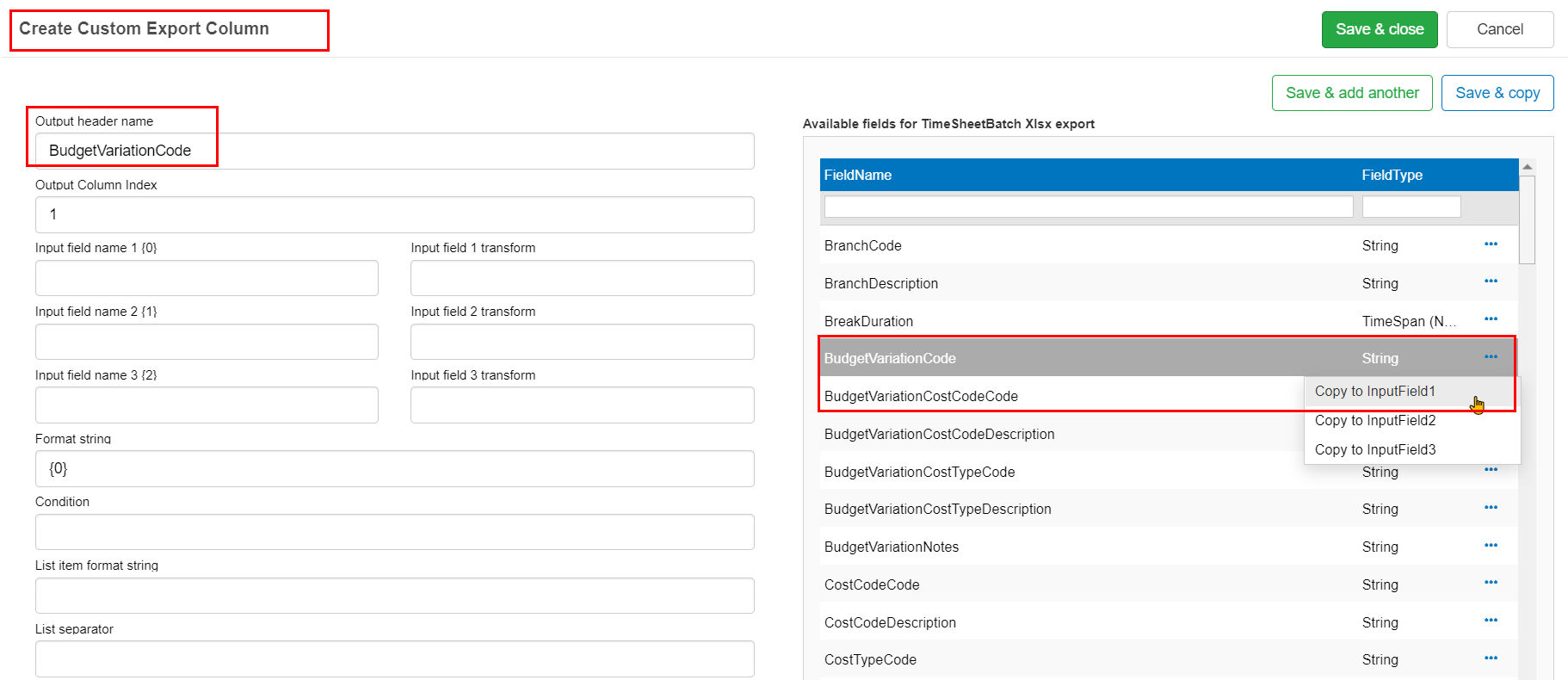
Export the Batch
To export the Time Sheet batch:
- Go to Time Sheets > Batches.
- Double click the Batch you wish to export.
On the Time Sheet Batches screen:
- Click Export.
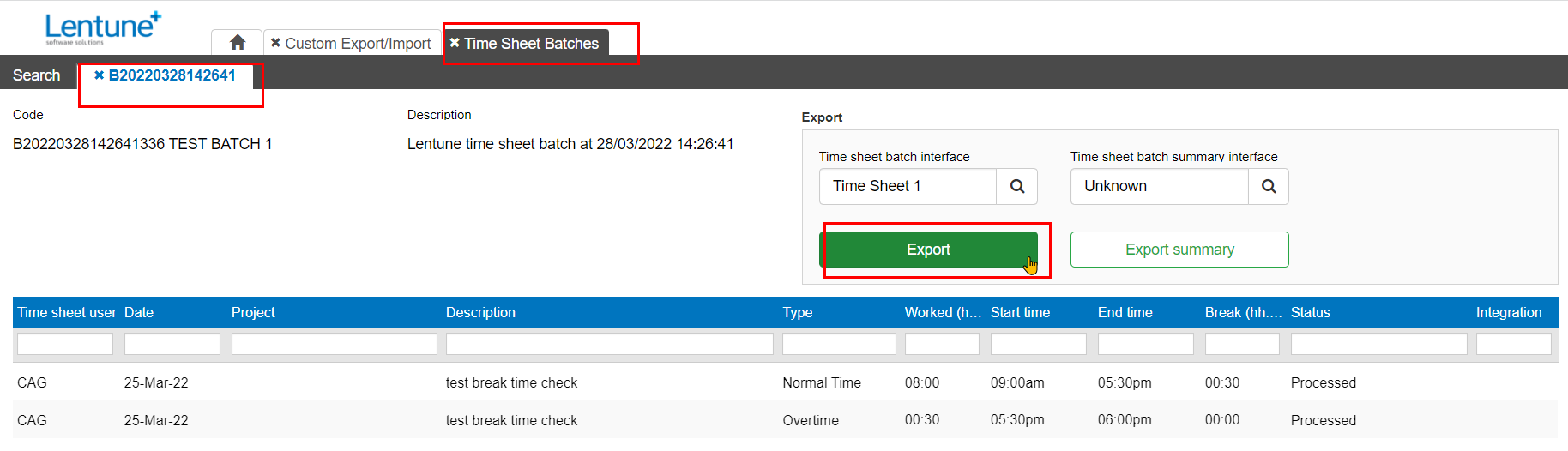
Need more help? We’re here! We hope our article was helpful! If you need more info or want to connect, drop us an email at support@lentune.com.
Thank you. We love to hear from you!
Last updated: 12 January 2023