Assign or Remove a User to Approve Invoices for a Supplier
Assign or Remove a User as the Invoice Approver for a selected Supplier.
Introduction
You can set a specific User as the approver for invoices for a specific Supplier.
You can also remove a User as the default approver of invoices for a Supplier, or you can make their User code inactive.
Assign a User to Approve invoices for a Supplier
If you want to assign a specific User to approve the invoices for a specific Supplier, you can set that up in the Supplier record.
To assign a User to approve invoices for a Supplier:
- Go to Administration > Payables.
- Select the Supplier.
On the Details tab > Additional details section:
- Default assigned approver: Select the User you want from the dropdown list.
- Click Save and close.
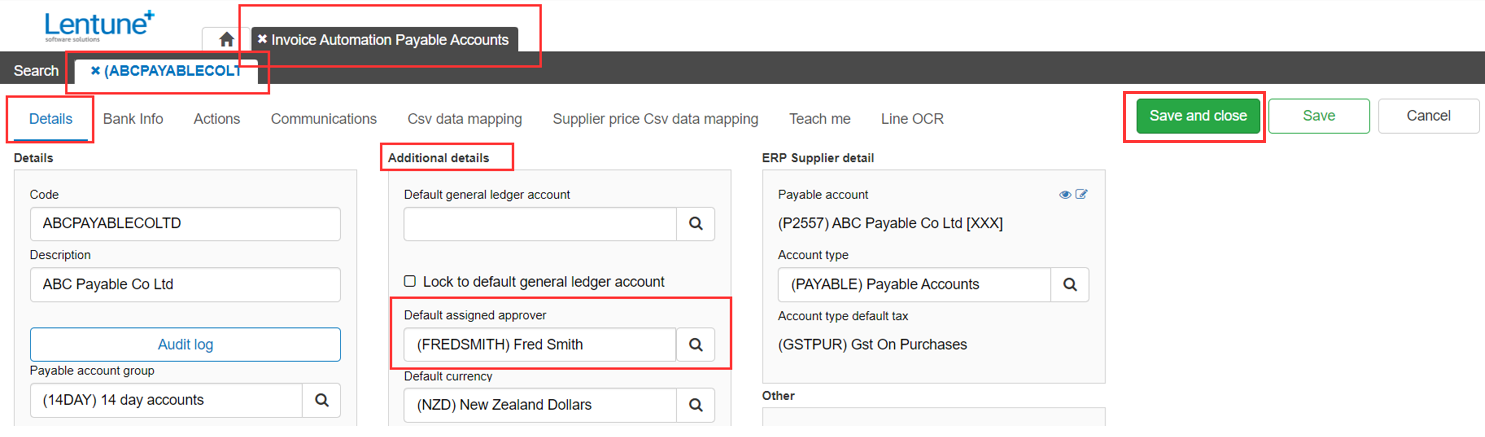
Remove the User as Approver
If the assigned User is no longer to be the approver for this Supplier, you can remove them from the Supplier default approver, or you can make their User code inactive if they will no longer be using Lentune.
To remove the User as the default approver:
- Go to Administration > Payables.
- Select the Supplier.
On the Details tab > Additional details section:
- Default assigned approver: Remove the User from the field, or select a different User from the dropdown list.
- Click Save and close.
To flag the User as Inactive:
- Go to Settings (or Administration) > Users.
- Select the User.
- User active: Select No.
- Click Save and Close.
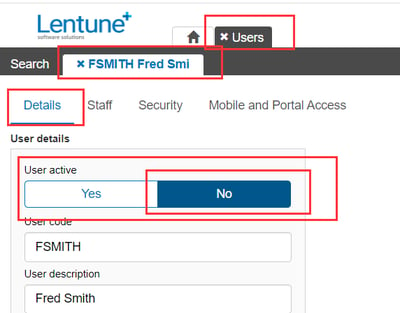
Was this helpful? If you need more information or would like to contact us about this article, please email us at support@lentune.com.
Thank you. We value your feedback.
Last updated: 1 May 2023