Batching and processing invoices manually (+video)
Manually batch and process invoices to import to your accounting system where integration is not automatically performed.
Introduction
Where your system is not automatically integrated to your accounting system, you can batch and process invoices manually to import them to your accounting system.
Create an invoice batch
- Go to Invoice Automation > Process.
- Click Search to view all approved invoices, or use the Advanced Search to filter for the range of invoices required.
- Click Search.
- Click Select all, or manually select the invoices you wish to batch for payment.
- Click Create Batch.
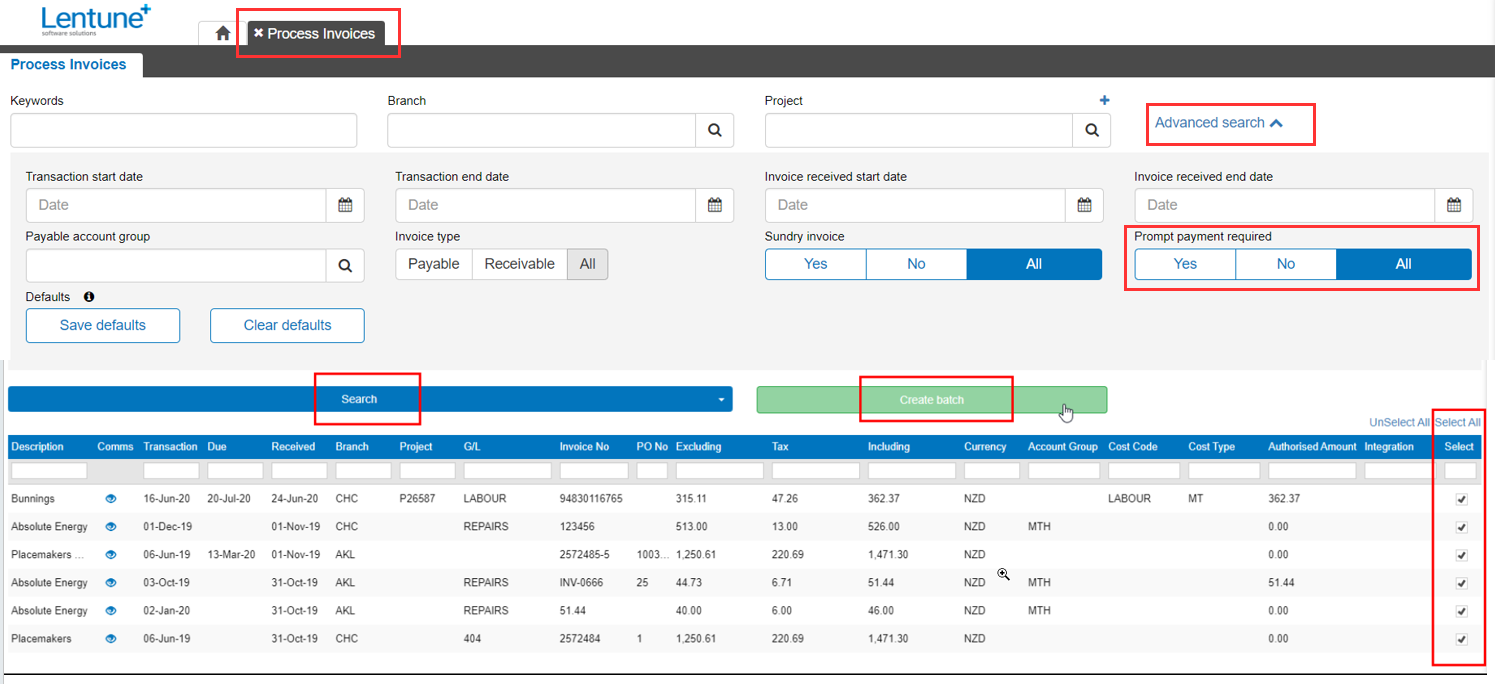
This will pop up a screen where you can confirm the new batch.
The Code and Description are generated by the system.
- You may change the Code and Description details if required.
- Click Confirm.
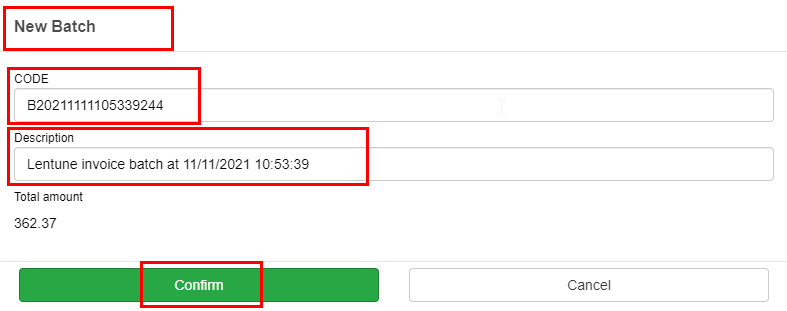
This now displays the Project Invoices Batches screen showing the details and number of invoices included in this batch.
- Click Export Analysis.
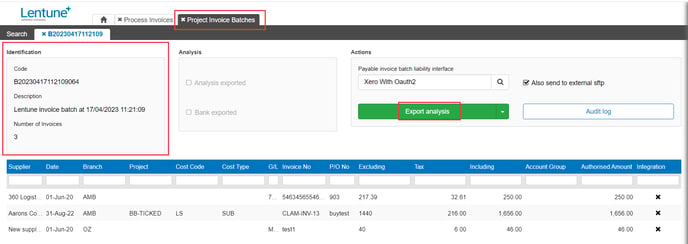
- Click Confirm to confirm the Due date and export the file.
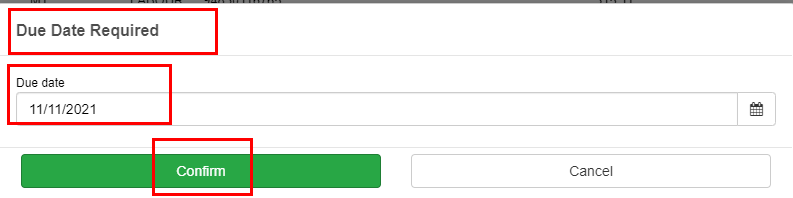
The file will be downloaded to your computer and is now available to be imported to your accounting system.
NOTE: This process would normally be used by customers that do not have a live integration to packages such as simPRO, JobPac or Xero.
Need more help? We’re here! We hope our article was helpful! If you need more info or want to connect, drop us an email at support@lentune.com.
Thank you. We love to hear from you!
Last updated: 27 April 2023
