Check and Approve Invoices in one Step
Check and Approve invoices in one click on the Check Invoices screen.
Introduction
Where you have one person who checks and approves invoices, you can set a field on the Invoice Automation Module settings to enable the feature to complete these processes in one click in the Check invoices screens.
This should be done only where the check staff are sole approvers of your invoices, and you do not need one person to check and another person to approve invoices.
Set the Sole Approver field
To set this feature:
- Go to Administration > Settings.
In the Invoice Automation Module section, scroll to the foot of the page.
- Override approval workflow: Check this field. The information message for this field states: Only use if check staff are sole approvers - allows the checker to approve an invoice by clicking the Check button.
- Click Save and close.

![]()
![]()


Check and Approve Invoices in one click
Now when your invoice checker / approver is checking and approving invoices, the process to check and approve can be done in one step.
- Go to Invoice Automation > Check.
Select the first invoice to process.
Now the Check button is showing as Check and Approve. This allows the User to perform the process of checking and approving the invoice in one click.
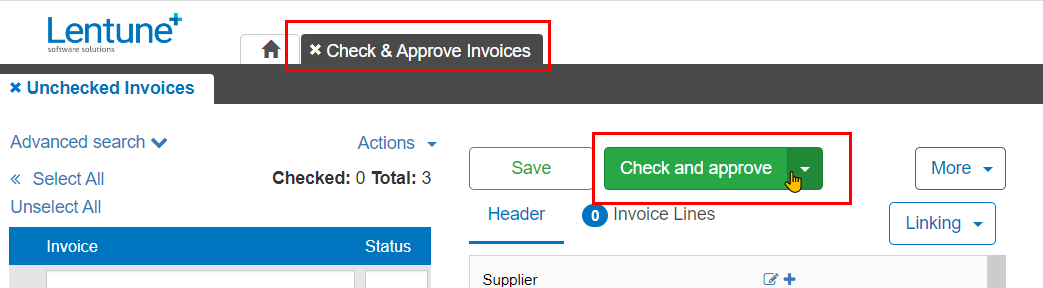
Was this helpful? If you require further assistance, or would like to contact us about this article, please email us at support@lentune.com.
Thank you. We appreciate your feedback. It helps us to provide you with the best possible information.
Last updated: 17 August 2022