Check Invoice total against the Purchase Order total
When checking an invoice, you can see if the invoice amount equals the Purchase Order amount.
Introduction
When you are checking an invoice for approval, and the Purchase Order referenced on the invoice is also in Lentune, you can see if the amount on the invoice matches the amount on the Purchase Order.
Where the Invoice value equals the Purchase Order value, the amount is shown in green.
Where the Invoice value is greater than the Purchase Order value, the amount is shown in red.
Where the Invoice value is less than the Purchase Order value, the amount is shown in orange.
Checking for matching amounts
- Go to Invoice Automation > Check.
- Select the invoice to check.
Invoice amount matches the Purchase Order amount
Above the invoice displayed on the right of your screen, if the amounts from the Purchase Order and the Invoice match, the totals are displayed in green, as in this example.
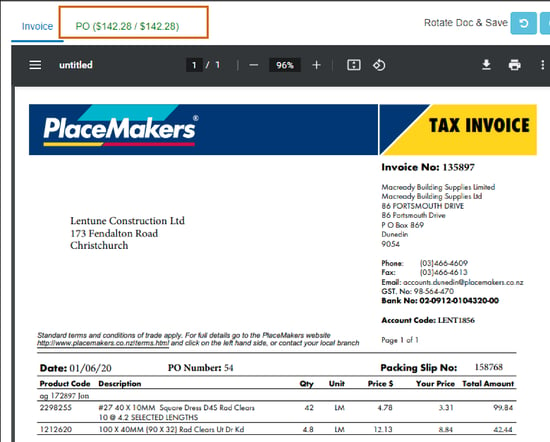
Invoice amount is greater than the Purchase Order amount
If the Invoice value is greater than the Purchase Order value, the amount is shown in red as in this example. The value to the left is the excluding amount on the invoice. The value to the right is the excluding amount on the PO.
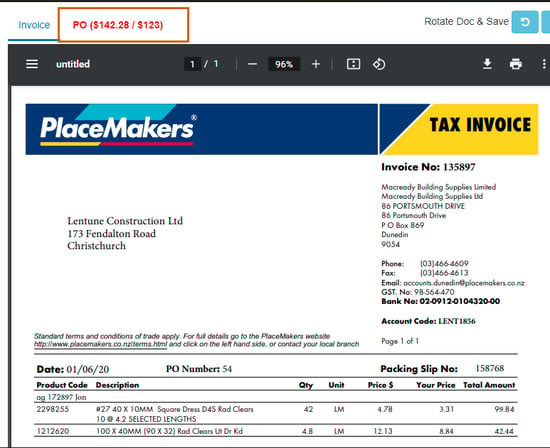
Invoice amount is less then than the Purchase Order amount
If the Invoice value is less than the Purchase Order value, the amount is shown in orange. The value to the left is the excluding amount on the invoice. The value to the right is the excluding amount on the PO.
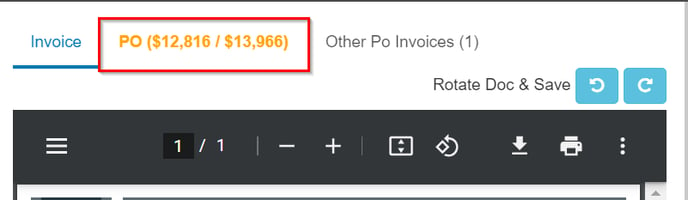
Was this helpful? If you need more information or would like to contact us about this article, please email us at support@lentune.com.
Thank you. We value your feedback.
Last updated: 14 June 2023