If Leave Requests are of a confidential nature, the Leave Request Type can be hidden.
Introduction
Where Leave requests are of a confidential nature, the Leave Request Type can be set as Confidential.
In Time sheets, the entry will then display as Confidential and be inaccessible, except for the Leave approvers and Users who have the Security Role of Time Sheet Administrator.
In the Leave Request screen, the entry will be visible only to the Leave approver and Users who have the Security Role of Time Sheet Administrator.
If the Leave Requests are imported to your calendar, they will show as Confidential.
TIP: Leave Types will automatically be flagged as Confidential. You can change the setting to No if required.
Set a Leave Request Type as Confidential
Time Sheet Entry Types that are Leave Types will be flagged in the Leave column.
To set a Leave Type as Confidential:
- Go to Time sheets > Entry Types.
- Click New time sheet entry type.
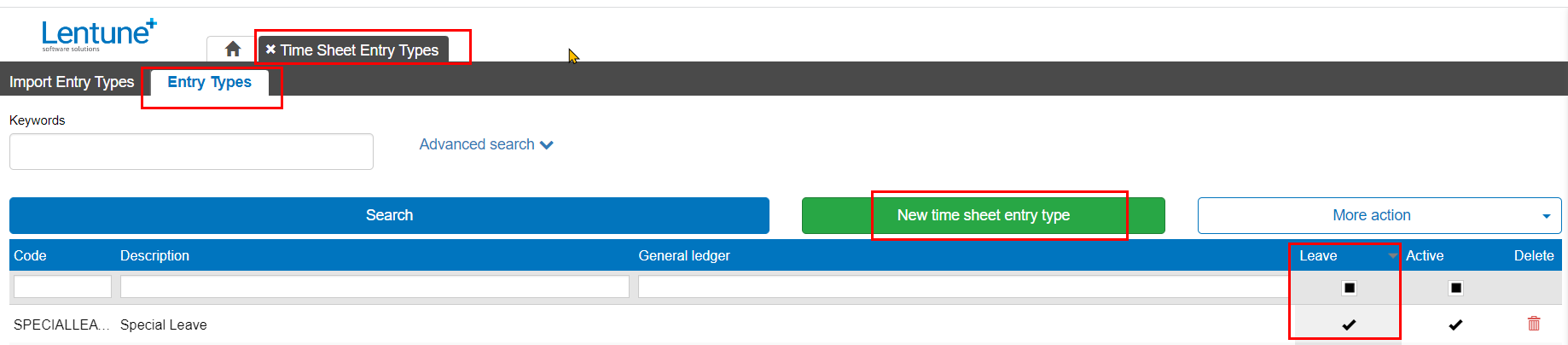
In the Create New Time Sheet Entry Type screen:
- Code: Enter a Code for this Leave Type.
- Description: Enter a Description for this Leave Type.
- General Ledger account: Enter a General Ledger account if required.
- Leave: Click Yes if this entry is a Leave Type.
- Confidential: Click Yes if this Leave Type should be confidential. This will default to Yes when you create a new Leave Type. If you want it to be visible, switch it to No.
- Click Confirm.
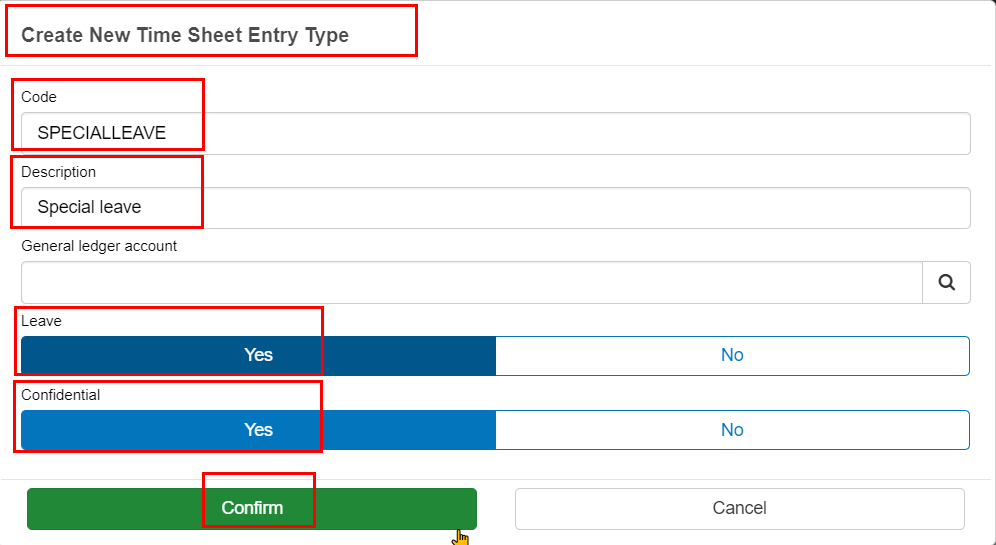
Leave Request View
Any Leave Requests are now visible only to the User who the leave request is for, or for Users who are the designated First or Second Approver for the entry, or who have the Security Role of Leave Request Admin. Other Users will not see the entries at all.
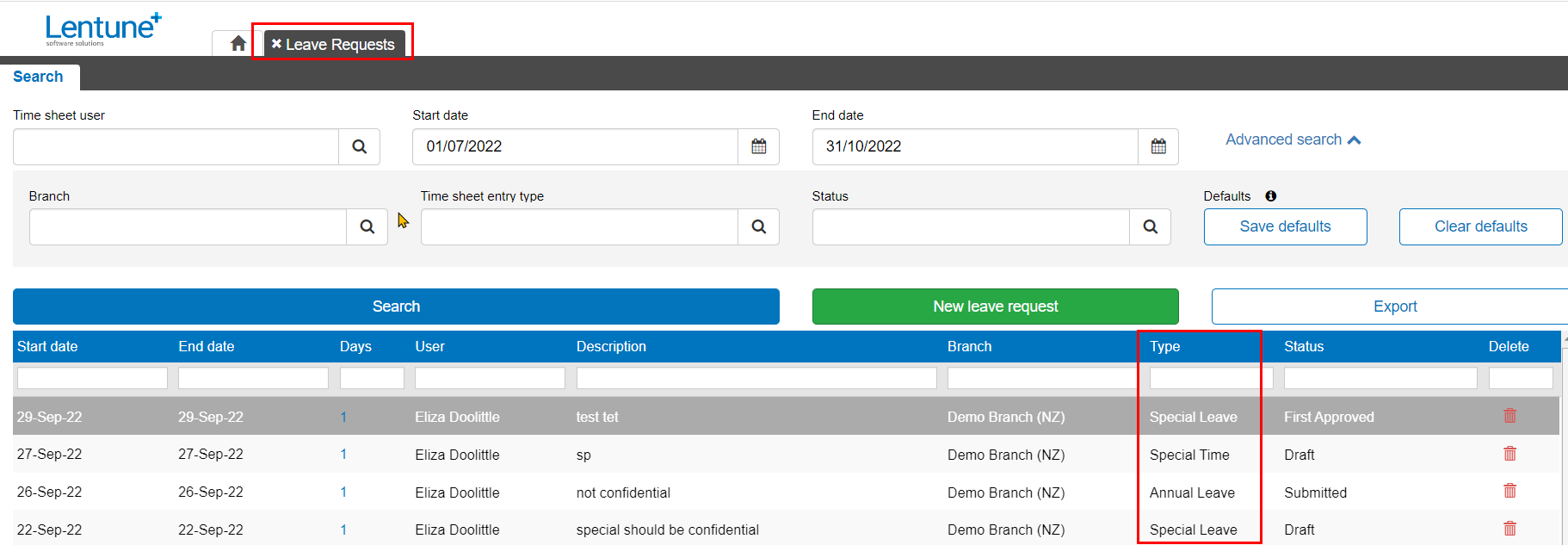
Time sheet view
In the Time sheet screen, any Leave Requests for a Leave Type that is Confidential will show as Confidential rather than the Leave Type code and will be inaccessible except to a User who is the First or Second Approval, or who has the Security Role of Leave request Administrator.
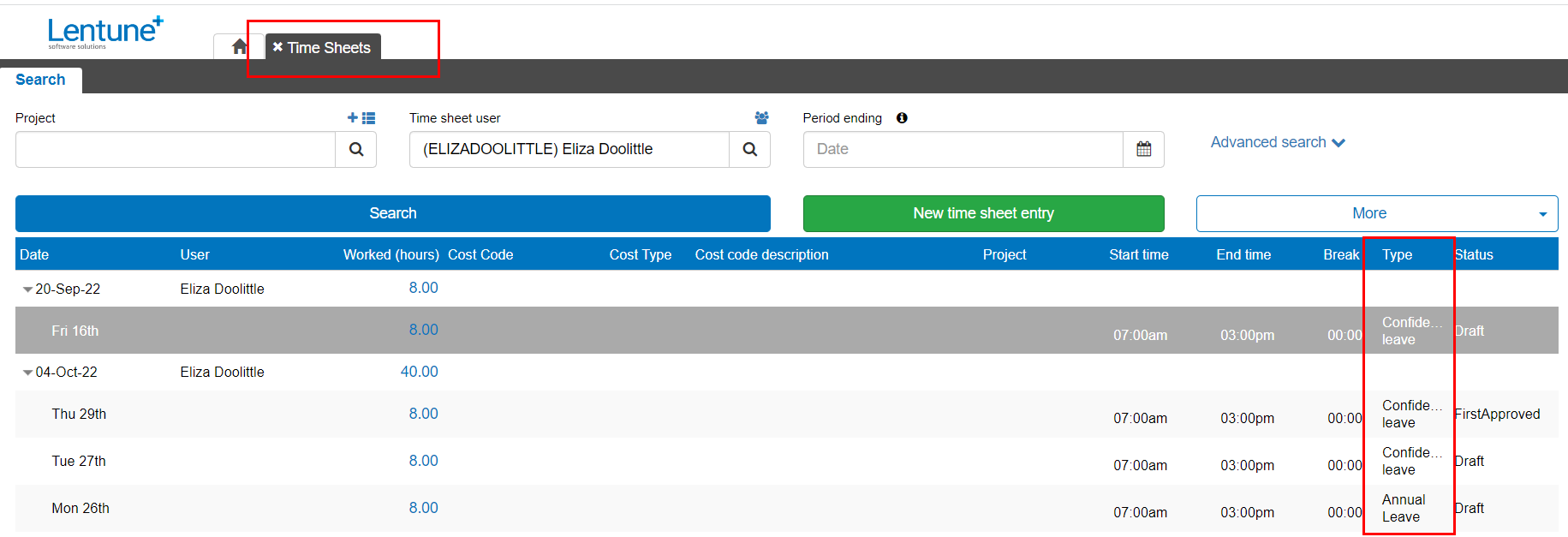
Import Leave Requests to your calendar
Where you Import leave requests to your calendar, any Leave Requests where the Leave Request Type is are flagged as Confidential will display as Confidential on the calendar.
Need more help? We’re here! We hope our article was helpful! If you need more info or want to connect, drop us an email at support@lentune.com.
Thank you. We love to hear from you!
Last updated: 15 September 2022
