Enforce Time Sheet Break Duration
Processing, batching and approving Time Sheets can check that the Time Sheet entry has a break of the minimum duration required for a day.
Introduction
In your Time Sheet Manager settings, you can determine the minimum length required for a meal break. This is used to enforce a minimum break in Time sheet entry.
This is then checked when the Time Sheets are batched and processed to be sent on to your payroll system.
Time Sheet Manager Settings for Break Length
To set up a minimum break length:
- Start at Settings > Time Sheet Manager.
- In the Cycle settings section on the left hand side, enter the Minimum meal break duration for a meal break length, e.g. 30m for 30 minutes.
- Click Save.
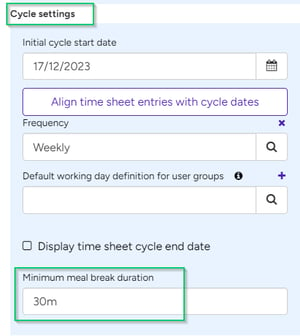
Meal Break Length Checked
When the Time sheets are approved, processed or batched, the break duration for a Time Sheet is checked.
If the break length on the Time Sheet is less than the minimum break length, a warning is displayed and the Time sheet cannot be approved, processed or batched until this has been corrected.
- Go to Time Sheets > 1st Approvals.
- Enter the Period and any other selection criteria you want and Time Sheet entries for your selections will appear below. Select the User you want to approve for.
- Tick to select the Time Sheets that you wish to approve.
- Click Approve selected.
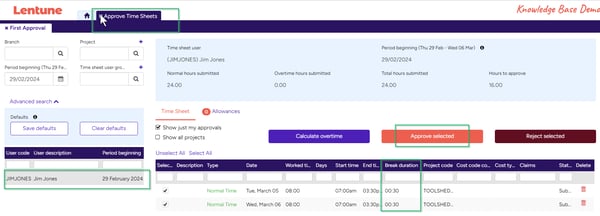
If the Break Duration on the Timesheet is less than the minimum break duration set in the Time Sheet Manager Settings, you will see a warning message like this:
Minimum break duration requirement of [00:30] for time sheet user [PERSON-NAME] on [4/02/2022] was not met.
The Time Sheet must be amended to correct the break duration, then re-submitted.
Need more help? We’re here! We hope our article was helpful! If you need more info or want to connect, drop us an email at support@lentune.com.
Thank you. We love to hear from you!
Last updated: 13 March 2024