Linking an Email address with a Supplier for Invoice checking (+video)
Linking an email address for your Supplier invoices.
Introduction
When you are checking invoices, the invoice requires the email address for the Supplier, in order to match the invoice to the correct Supplier in your system.
If the supplier email has not yet been saved in the system, then the Supplier field won’t be pre-populated in the check screen.
By linking the email, all future invoices will automatically be linked to the corresponding Supplier.
Link a Supplier Email address for incoming invoices
If we don’t yet have a Supplier email address saved in the system, then when you are checking invoices, the Supplier field won’t be pre-populated.
You can link the email address from this invoice so that it will be recognised for future invoices.
- Go to Invoice Automation > Check.
- Select the invoice you want to check.
- Search for and select the correct Supplier for this invoice.
- Click the Linking button.
- Select Link Email with account from the dropdown menu.
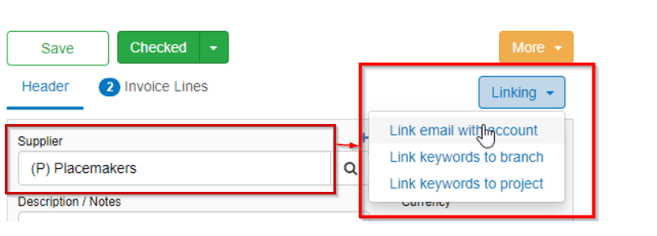
In the Link email with Supplier window:
The Current Supplier Email Address field will be blank or populated with an address that isn't where this email has come from.
The Email to Link field will be populated by the email address that the invoice came from.
- Click Confirm to save the email from the Link Email Address field into the Supplier Email Address field.
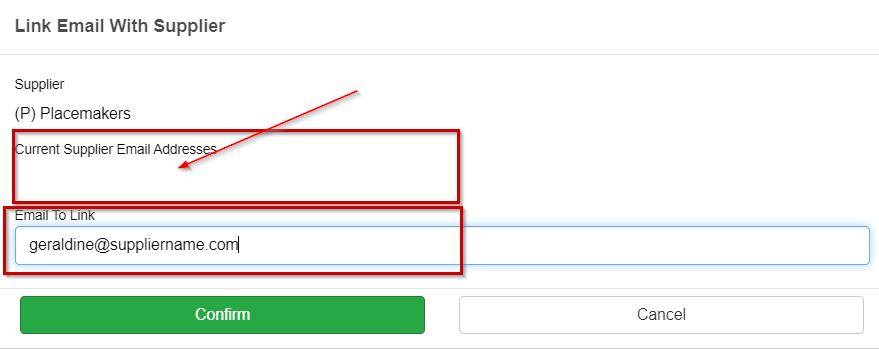
- You may add multiple email addresses for a Supplier, separating them with a semi colon ";". Valid email addresses will display in the Current Supplier Email Addresses field.
- The system will also use the domain name to try to identify the Supplier.
- If there is an accounting email address in the Current Supplier Email Address field when you link for the first time, you should delete this, e.g. no-reply@supplier.com.
To do this:
-
Highlight the email in the Email to link field, and delete it.
-
Click Confirm.
Watch the video 
Prefer to watch the video? Andrew takes you through the process here.
Was this helpful? If you need more information, or would like to contact us about this article, please email us at support@lentune.com.
Thank you. We value your feedback.
Last updated: 20 January 2023