Minimum notification period for Yard bookings before the Booking Start date
To ensure there is enough time for the Yard items to be available, you can set a minimum notification period that bookings need to be made in advance of the start date.
Introduction
You can determine a Minimum booking notification period, meaning that a user must make their booking at least this far in advance. If they leave it too late, they cannot make their booking. This allows your Yard manager sufficient time to ensure that the Yard item is ready for re-booking.
Users will not be able to add or amend a booking start date to be within this minimum notification period. However, a Yard manager with the appropriate Security Role may add or edit a booking within this time window.
Set Minimum Booking Notification Period
To set the notification period:
- Go to Yard > Yard Manager.
- Minimum booking notification period (in hours): Enter the number of hours you want for a booking to be made in advance of its Start date.
- Insufficient booking notice message: Enter your message that will be displayed to a User attempting to book a Yard item too close to the start date; e.g. Your booking must be made at least 2 days in advance of the Start time for the booking.
- Click Save.
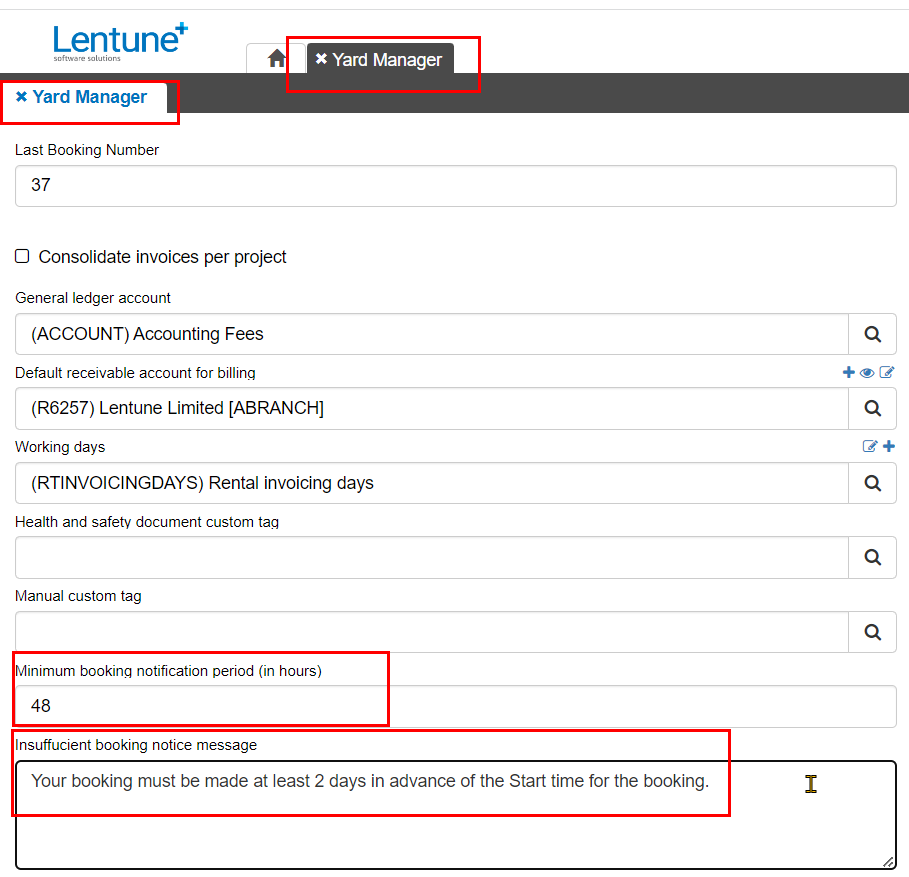
This will then show a warning to Users if they attempt to make a booking that is too near the Start date for the booking.
The User can then either:-
- Change the Start date to be within the notice period, or
- Remove this item from the booking, or
- Request the Yard Manager to make the booking for them.
Yard Manager can override the minimum notification period
Your Yard manager is able to make a booking within the minimum notification period if they have the Security Role ERP Rental Yard User.
Was this helpful? If you need more information, or would like to contact us about this article, please email us at support@lentune.com.
Thank you. We value your feedback.
Last updated: 14 February 2023