Release Retentions on Sub Contracts
Releasing Sub contractor retentions.
Introduction
When your Sub contractor wants to have a retention amount released, they must send you an invoice for the amount to be released. The value we release will match to a received and approved invoice.
The invoice must be at its final approval stage before it can be released. The release amount, excluding GST, cannot be more than the remaining retention amount, after taking account of any retention amounts already released.
When the invoice is ready to be checked, you can flag it as a retention and assign it to the appropriate Sub contract.
You will also need to have set up a General ledger account for Sub contractor retentions.
Click to read some Useful Tips for Processing Sub Contracts.
Check and Approve the Invoice
Your sub contractor must send an invoice for the retention release. When the invoice is being checked, you can assign it to the appropriate sub contract.
In the Invoice check screen:
- Retention Invoice: Check this field.

In the Retention sub contract window:
- Retention for sub-contract: Select the sub contract that this amount is for.
The details of the retained amounts are displayed.
- Click Save & close.

Continue with the invoice approval process. When the invoice has been approved, the retention amount will be released and this will be recorded against the sub contract in the retention screen.
Review the Sub Contract Retention
Once this invoice has been approved for payment, the retention amount will be released.
You can check back on the sub contract to see the original retention and the released amount.
- Go to Payment Claims > Sub contracts.
- Select your Sub contract and click to the Retentions tab.
Here you can check the values for the Contracted amount for this Sub contract, the Total retention amount, the Released retention amount, any Outstanding retention amount, and the Total released retention %.
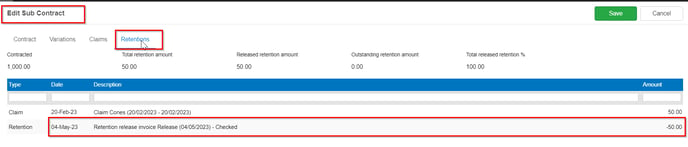
Need more help? We’re here! We hope our article was helpful! If you need more info or want to connect, drop us an email at support@lentune.com.
Thank you. We love to hear from you!
Last updated: 7 July 2023