Remove Items from Yard
You can adjust the number of items against an item set, allowing you to update the count when some items have been removed completely.
Introduction
Where any Yard items have been physically removed and you wish to update the numbers recorded in Lentune, you can adjust the number of items that have been removed from the yard.
Remove Items from Yard
- Go to Yard > Yard Items.
- Double click the item you want to update. We've used the example of a number of Barrows.
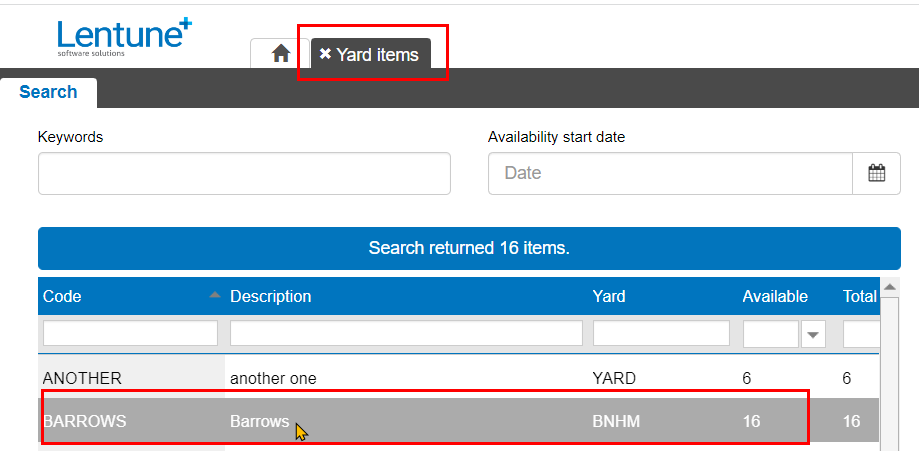
This takes you to the Edit Item Set screen.
- Go to the Items tab.
- Click the down arrow beside Move Items to another yard.
- Click Remove items from yard.
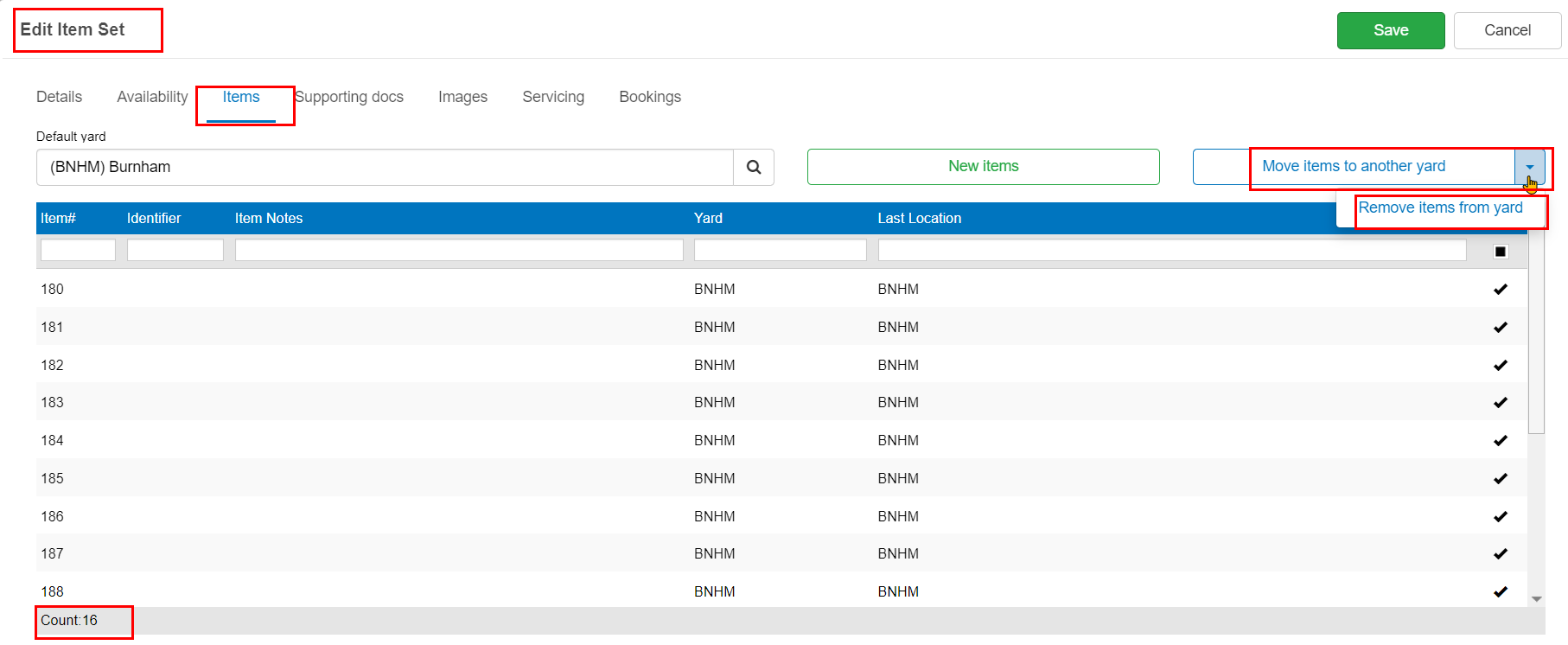
This takes you to the Remove Items screen.
- New active count: Enter the number of items that are remaining. We're removing 6 of 16 items, so the number remaining will be 10.
- Click Save.

In the Confirm Delete Items window:
- Click Yes.
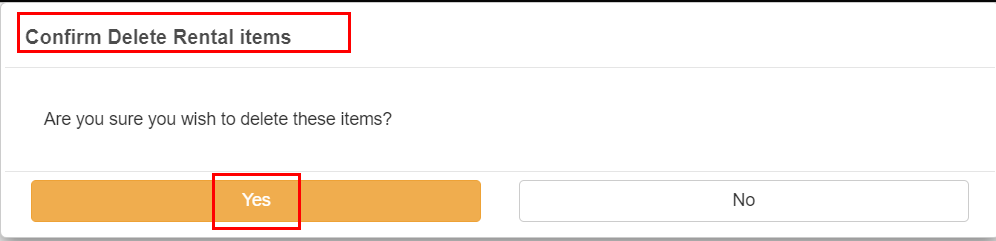
Back on the Edit Item Set screen, you can see the updated number of items.
- Click Save.
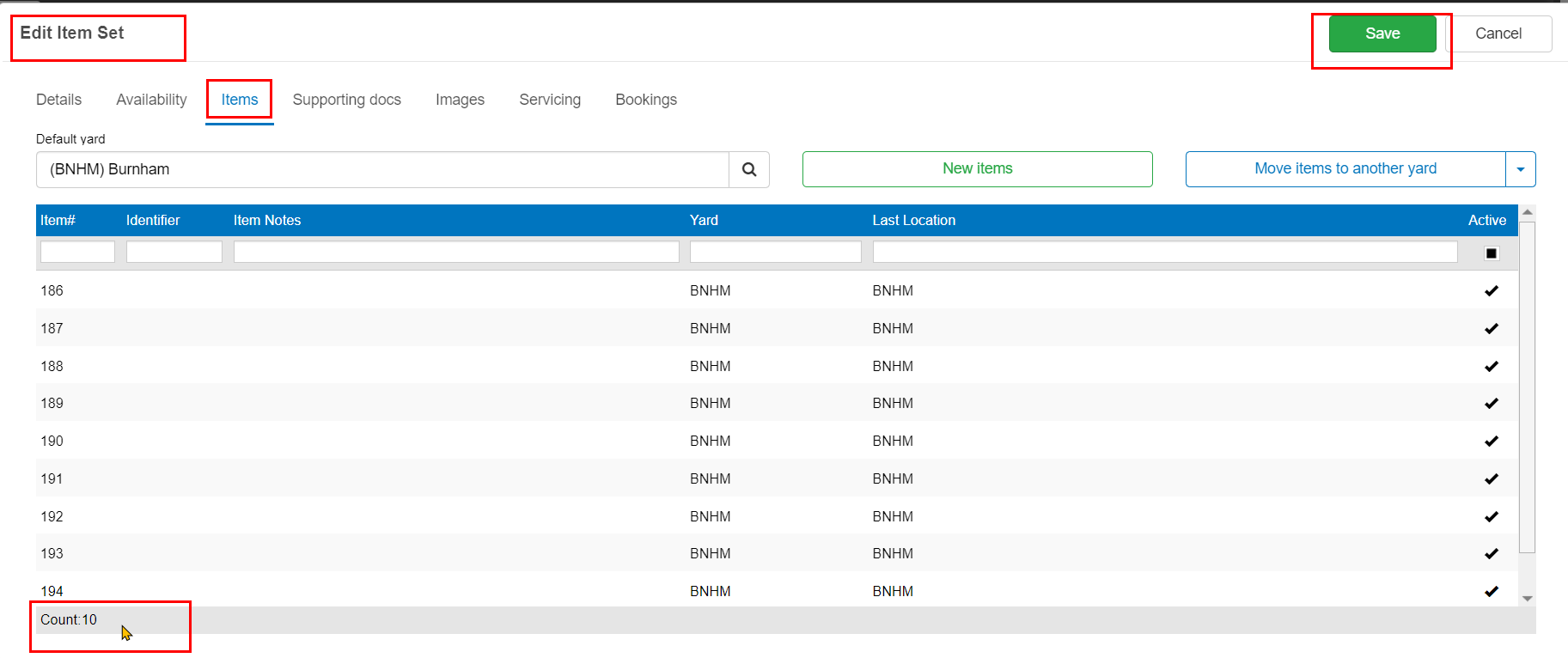
Need more help? We’re here! We hope our article was helpful! If you need more info or want to connect, drop us an email at support@lentune.com.
Thank you. We love to hear from you!
Last updated: 14 February 2023