Tracking Contract & Temp Staff Time Sheet data
You can capture Time Sheet data for contract and temp staff for reporting purposes.
Introduction
Where you might have contract or temp staff who are supplied through an agency, you have different ways to report or export Time Sheet data for these groups of staff. This helps you to track costs for these staff for your Projects.
-
-
You can assign Time sheet Users to a specific Time sheet User Group with the staffing agency (Supplier) attached to the Group. This can be used when exporting Time Sheets to Procore, to include a manpower log.
-
You can also use Custom References which are set on the Time Sheet User. These are then included in custom exports.
-
Time Sheet User Group settings
To set up Time Sheet integraton to Procore, please contact our support team on support@lentune.com.
Where you are integrating Time Sheet data to Procore, you can add a manpower log to your Procore integration:
- Go to Time Sheets > User Groups.
- Select the User Group you wish to edit.
Scroll to the bottom of this screen:
- Supplier: Select the staff agency Supplier who supplies staff for this User Group.
- Post man power log for procore: Check this field to post Time sheet entries for this User Group to Procore.
- Click Save and close.
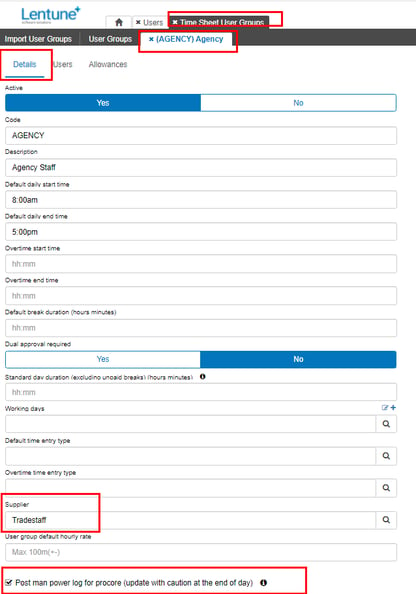
Custom References for Time Sheet Exports
You can also set up Custom References on any Time Sheet User. These references will be included on custom exports of Time Sheet data.
Note: Custom Exports can be set up from Administration > Custom Import / Export.
Contact our support team for assistance.
- Go to Time Sheets > Users.
- Go to the Time sheet user tab > Custom reference section.
- Custom reference 1 - 5: Enter your custom references here; e.g. this could be the name of the Agency.
- Click Save and close.
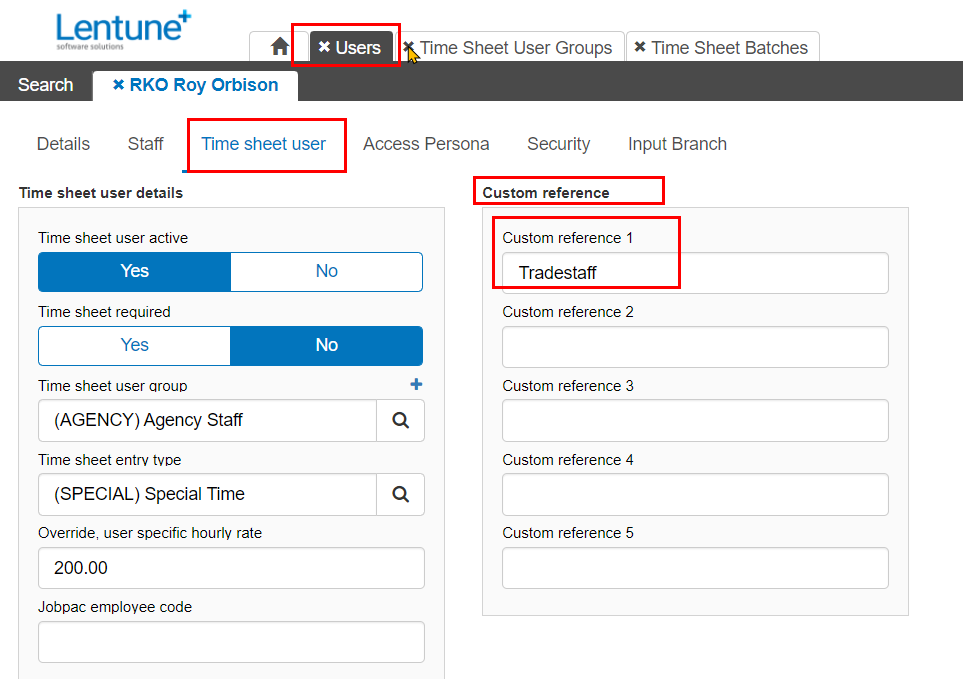
Now when you export Time sheet data, the Custom Reference fields will be included for each record.
To export a Time Sheet Batch:
- Go to Time sheets > Batches.
- Select the batch you wish to export.
On the next screen:
- Select the Time sheet batch interface format, e.g. an .xlxs format.
- Click Export.
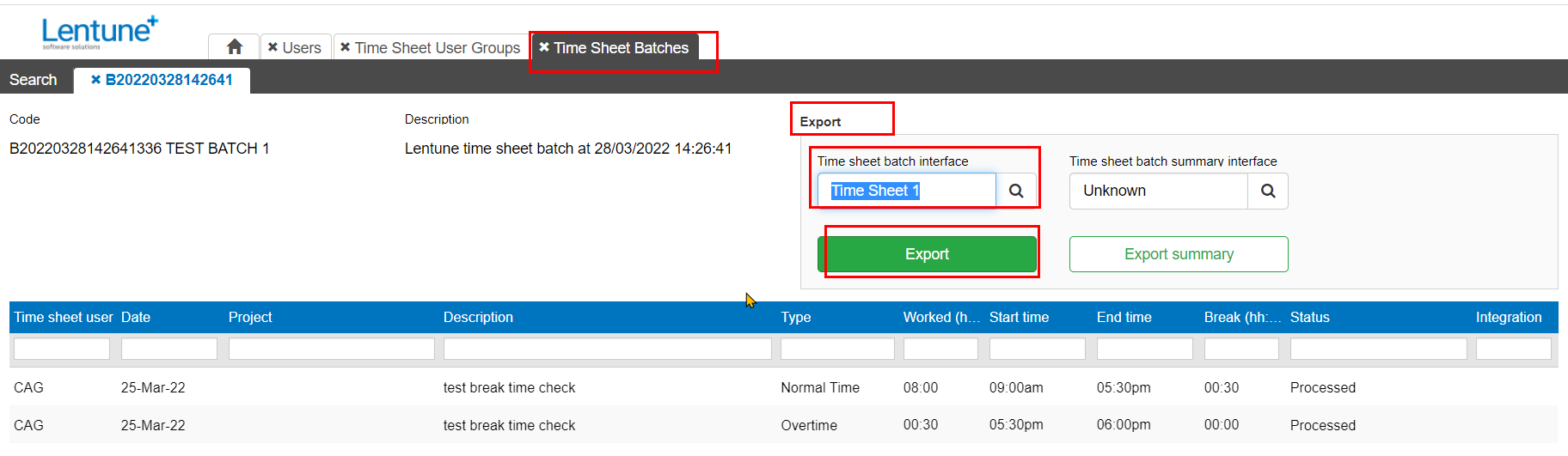
Need more help? We’re here! We hope our article was helpful! If you need more info or want to connect, drop us an email at support@lentune.com.
Thank you. We love to hear from you!
Last updated: 24 May 2022