Export Invoices to PDF in selected order
A guide to exporting invoices from the Invoice search screen.
Introduction
You can export invoices from the Invoice Automation system, using several different formats.
You can re-order the selected invoices (e.g. in alphabetical order, date order, or invoice order, etc.) by clicking on the column heading you require. This will change the order the invoices display in on-screen and in the export.
When exporting, there are several format options available:
- Export list: This exports a list in .CSV format of the selected invoices in the order you see them on screen.
- Export list with lines: This exports a list in .CSV format of the selected invoices in the order you see them on screen, with the individual invoice lines.
- Export documents with approval Stamp: This creates a single PDF document which is made up of all the invoices you have selected. This will display on-screen and you may then save it as a file. The invoices will include the Approved stamp, showing all approval details. A list of documents that were not included due to various attributes will be shown at the end of the file.
- Export documents without approval Stamp: This creates a single PDF document which is made up of all the invoices you have selected. This will display on-screen and you may then save it as a file. The invoices will appear as they did when they were first imported into Lentune and will not include the Approved stamp. A list of documents that were not included due to various attributes will be shown at the end of the file.
- Export accrual report: This exports a .CSV report of All invoices not marked as processed by the selected date and time. This is regardless of whether or not they meet the selection criteria you have entered to display invoices on screen.
There are also two options to Export and Email invoices:
- Export all and email.
- Export all with lines and email.
To read about these, please click Export and Email a file of Invoice Records.
To read about searching for invoice/s, please refer to Searching for an Invoice.
Export Invoices as PDF or CSV
- Go to Invoice Automation > Invoices.
- Search for the invoice selection you require, using the Advanced search, e.g. Invoice start and end date. If you are using the Payments Claims module, you have the option of including Claims Invoices and / or Retention Invoices in your selection. These options are available in the Advanced search selection.
- Re-order the search results as required, by clicking the column heading above the search results.
- Click Export selected invoices.
- Click the export option that you require.
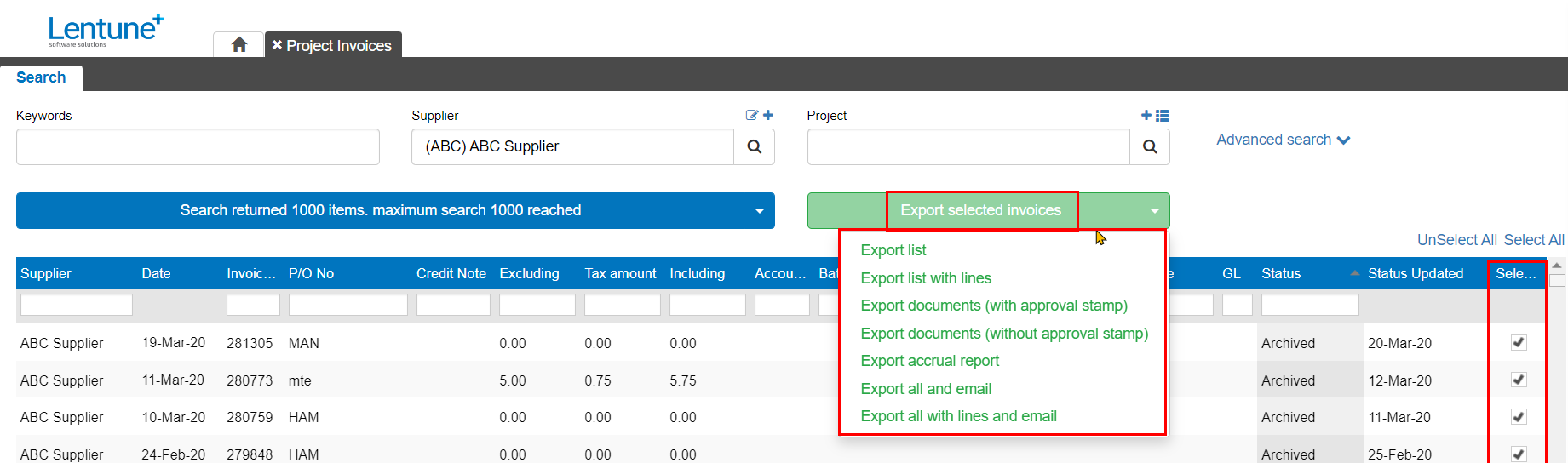
Export a single Invoice without the Approval details stamp
if you would like a copy of the invoice without the Approval details stamp, you can obtain one here:
- Go to Invoice Automation > Invoices.
- Select the Invoice you require.
- Go to the Actions tab.
- Click View original invoice.
- This will display the invoice on screen, where you can print or download it as a PDF file.
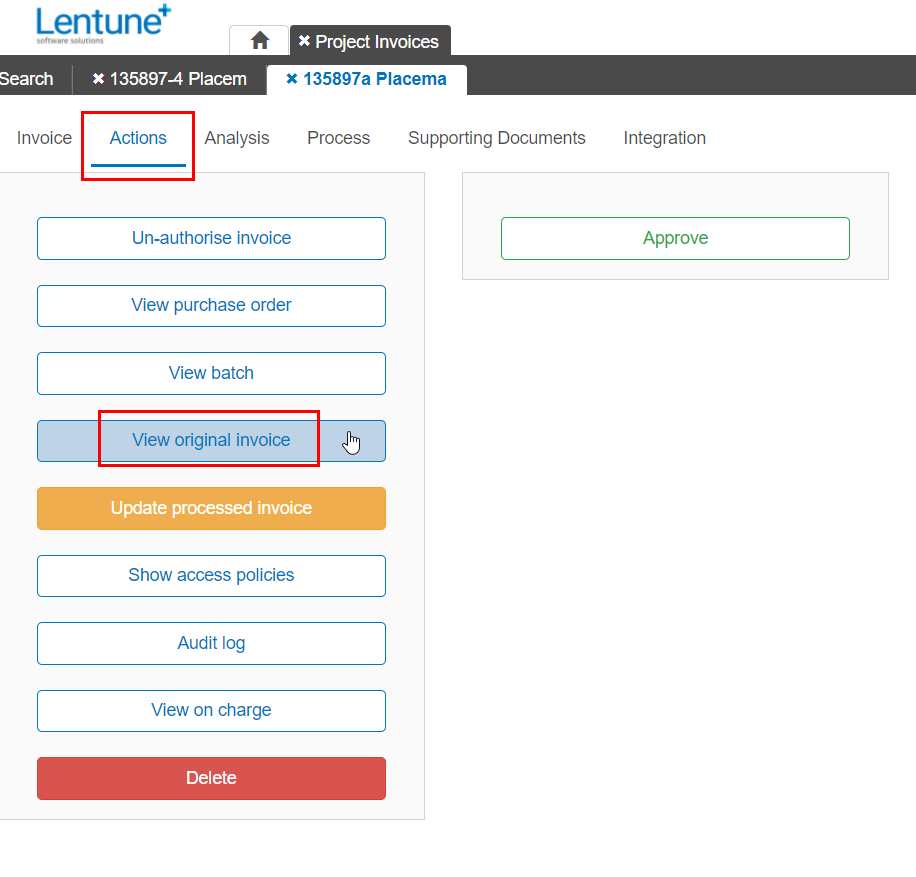
Was this helpful? If you require further assistance, or would like to contact us about this article, please email us at support@lentune.com.
Thank you. Your feedback is appreciated.
Last updated: 30 November 2022