Integrate Time Sheets to Jobpac
Send Time Sheet batches across to Jobpac.
Administration Integration Settings
Time Sheet User Integration Fields
Introduction
You can set up an integration task to send approved Time Sheet entries to Jobpac.
The process involves setting up:-
- Administration Integration Settings.
- Time Sheet Manager Settings.
- Time Sheet User Integration Fields.
- Set up a Scheduled Task to Sync Time Sheets with Jobpac.
Then you can Process Time Sheets and create batches.
The Scheduled Task will then send the processed entries to Jobpac.
You can also import employees from Jobpac to set up a new Lentune Time sheet User.
Administration Integration Settings
To set the Administration Integration settings:
If your system is already set up to integrate to Jobpac, most of the required settings should already be set up here.
- Go to Administration > Settings.
- Go to the Integration tab.
These fields apply for the Time sheet integration:
- Payable invoice batch liability interface: This field must be set to Jobpac to allow access to the required Jobpac integration settings in the Time Sheet Manager. (as below).
- Time sheet Cost Type: You can set this to match the Cost Types in Jobpac. This is not a mandatory field.
- Click Save and Close.
Tip: Multiple Time Sheet Cost Types can be entered, separated by a semi colon.
Please contact our support team support@lentune.com if you need assistance.
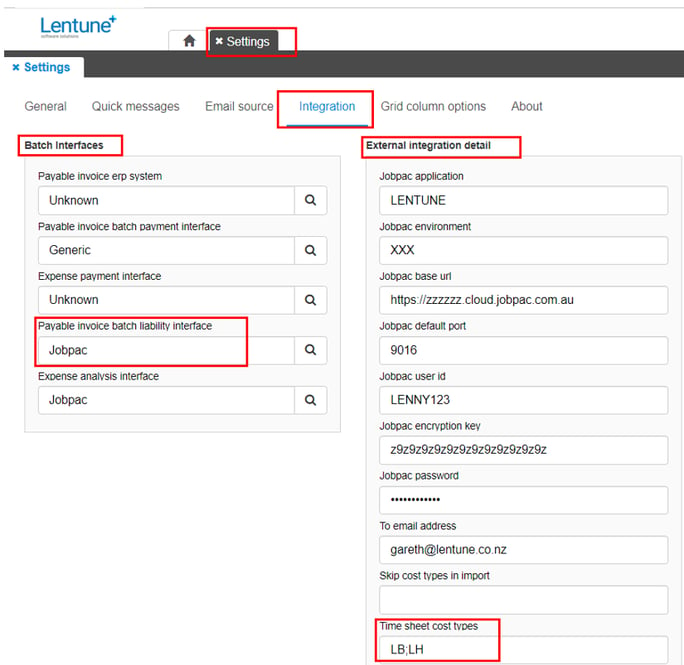
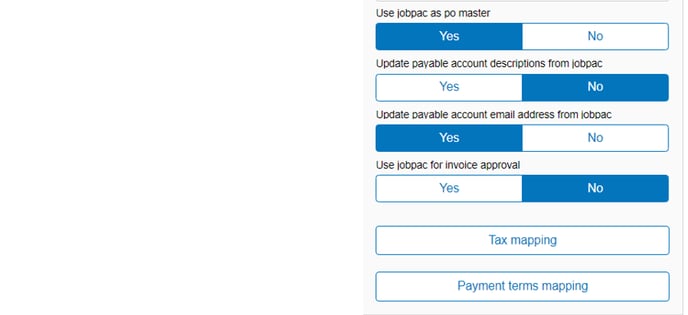
Time Sheet Manager Settings
To set up Time Sheet Manager setting to integrate to Jobpac:
- Go to Settings > Time Sheet Manager.
In the Export settings section:
- Time sheet batch interface: Select Jobpac.
- Click Save.
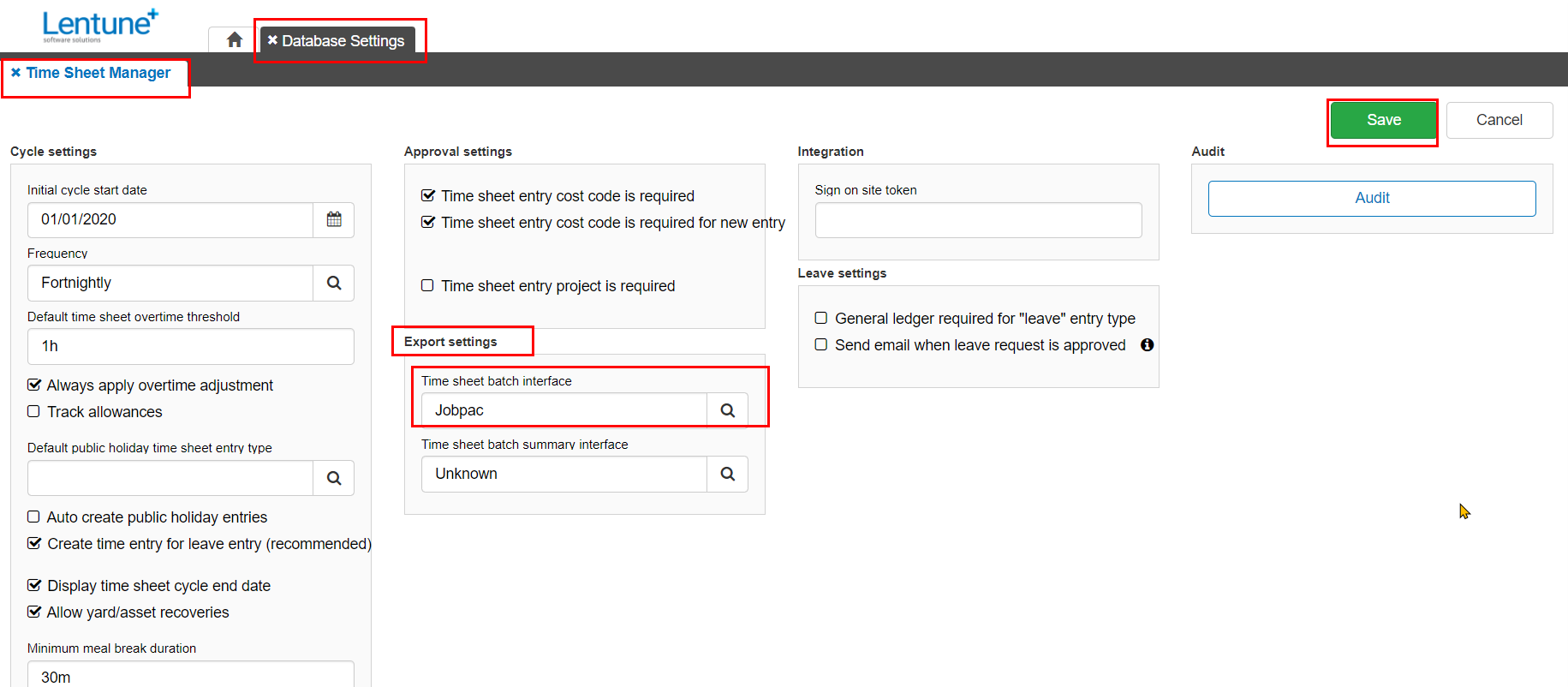
Time Sheet User Integration Fields
To set up the Time Sheet User Integration Fields for each person:
- Go to Time Sheet > Users.
- Select the User.
- Go to the Time Sheet User tab.
In the Time Sheet User Details section:
- Jobpac Employee Code: Enter the Jobpac Timesheet User ID for this Time Sheet User. This must match exactly.
- Click Save and close.
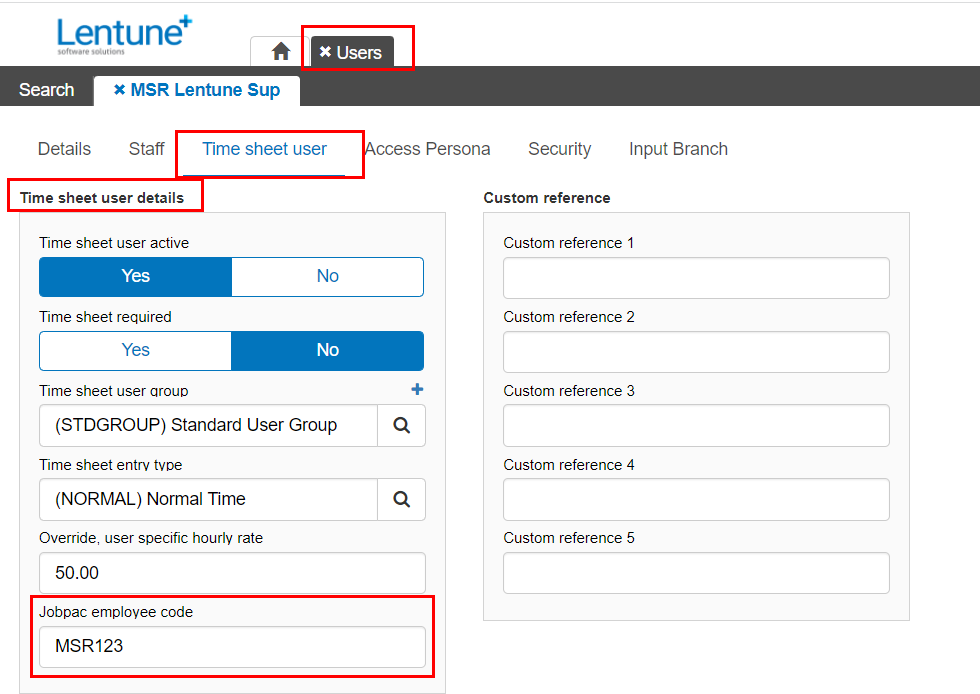
Note: This field appears once the Time Sheet Manager step above has been updated, therefore if you do not see this field, please check that you have updated the Time Sheet Manager settings first.
-
Repeat this process for all Time Sheet Users.
Set up a Scheduled Task to Sync Time Sheets with Jobpac
To set up a Scheduled task:
- Go to Settings > Task Scheduler.
- Click New task scheduler.

In the New Task Scheduler screen:
- Task Type: Select Sync Time Sheet with Jobpac from the dropdown list.
- Frequency: Select the frequency to run the scheduled task, e.g. daily.
- Click Confirm.
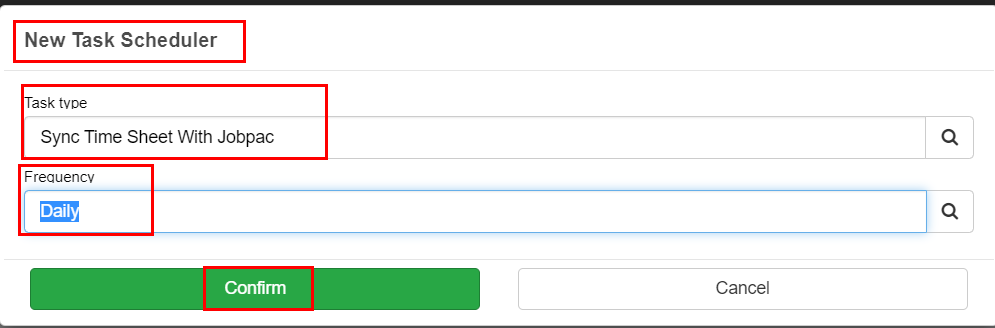
In the Details screen:
- Next run time: Enter the next run time, e.g. tomorrow's date at a time in the early morning.
- Click Save and Close.
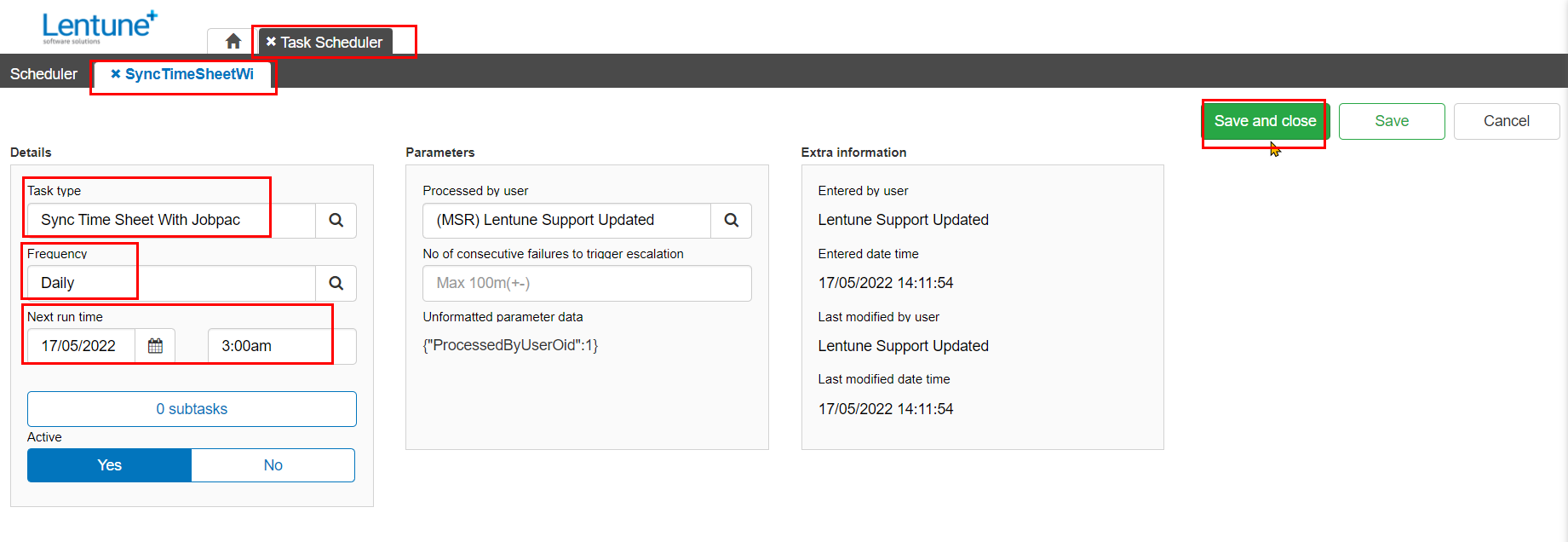
Process Time Sheets
Approved Time Sheets can then be Integrated and Batched.
- Go to Time Sheets > Process.
- Ensure that the Time Sheets you wish to process have been approved. These will show a tick in the Approved column.
- Select the Time Sheets by checking the Select field against the entry.
- Click the dropdown arrow beside the Approve selected button, and click Integrate Selected.
These will then show a tick in the Integrated column.
If an entry has a cross, then you can double click on that entry line to view the Time Sheet, and again double click on the entry line that has failed, to see the Integration Log for that entry line and ascertain what is missing and requires attention.
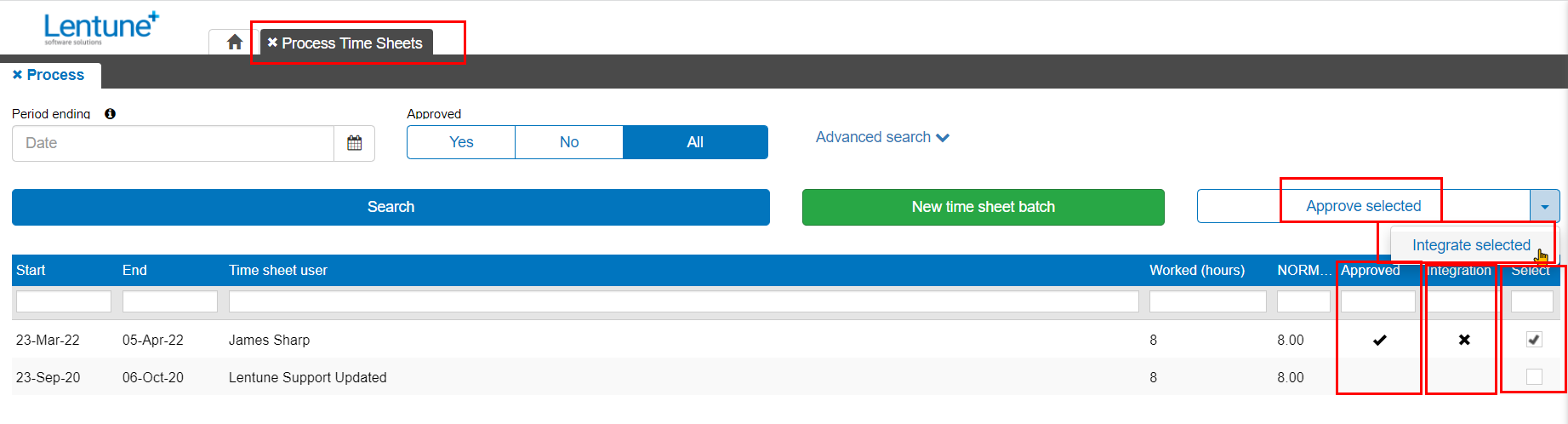
When the Time sheet entries are all ticked:
- Select them by checking the Select field.
- Click New Time Sheet Batch to create a new batch.
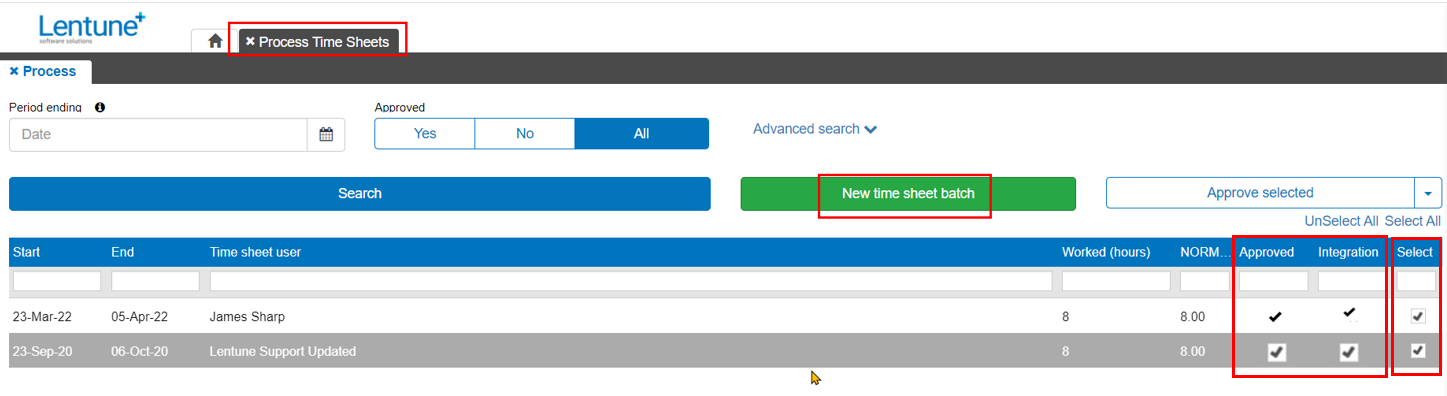
Time Sheet entries will be integrated to Jobpac when the Sync Time Sheets to Jobpac task next runs.
Import Time Sheet Users from Jobpac
You are able to import employees from Jobpac.
This will create new Time Sheet Users where a User or Staff record does not exist in Lentune. It will match based on the Code/Employee Number and Description/Full Name.
Tip: Your administrator must then grant the new Users the required Security roles / groups, assign a Branch, and complete the details for their email address and other details. They cannot log in and use Lentune until this is done. Refer to Add a new Lentune User for details.
To import employees:
- Go to Time Sheet > Users.
- Click Export / Import / Consolidate.
- Click Import employees from Jobpac.
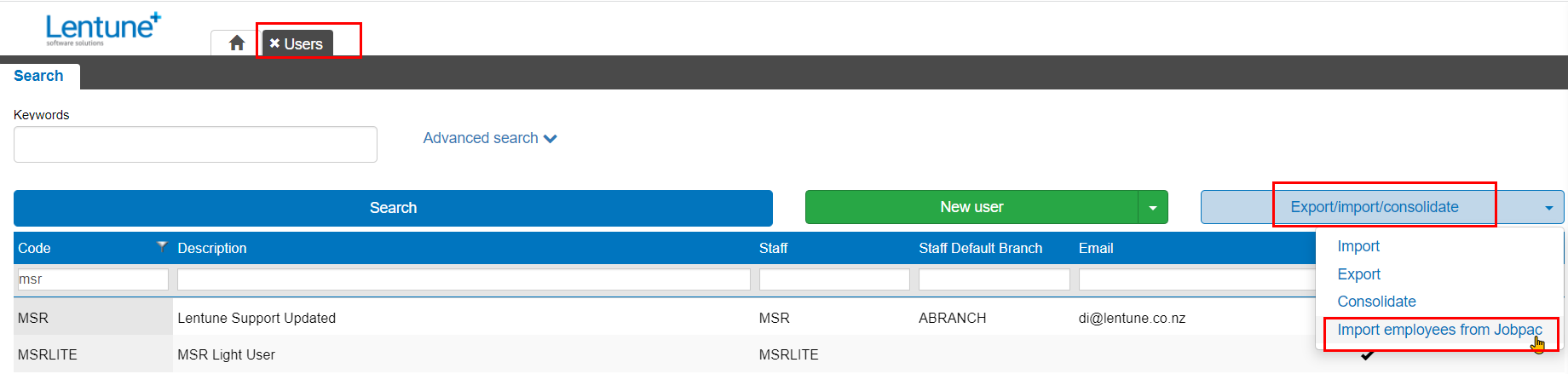
On the Confirm screen:
- Click Yes.
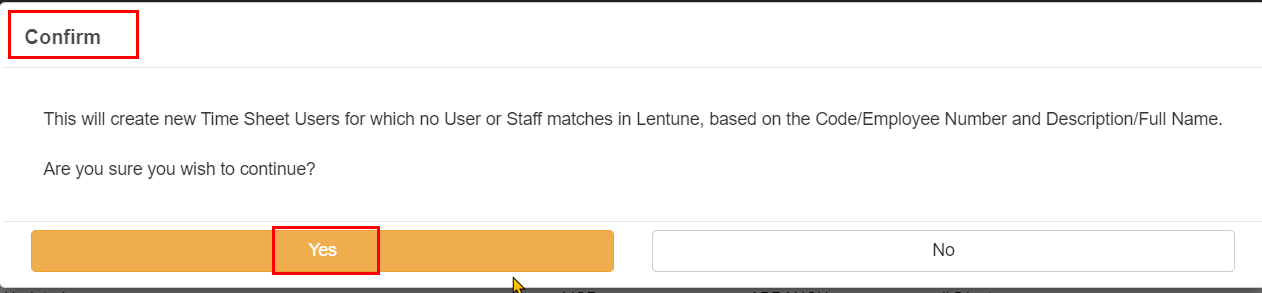
Need more help? We’re here! We hope our article was helpful! If you need more info or want to connect, drop us an email at support@lentune.com.
Thank you. We love to hear from you!
Last updated: 16 January 2023