Invoice Automation Purchase Order messages can be global or specified by Company
Where you have multiple companies set up in your Lentune database, you can have a unique Purchase Order message for each Company.
Introduction
Where you have multiple Companies in your Lentune system, you can customise the message that is printed on Purchase Orders for separate Companies.
This can be useful where there may be separate site addresses for your different Companies.
If there is no specified message on the Company record, the default message on the Invoice Automation settings will be used.
You can also set up Header and Footer Banners for your external documents, such as Purchase Orders.
Standard Settings for one Global Purchase Order Message
Where one Purchase Order message and one Purchase Order email message are required to be used for all Companies in your system, these messages are set up in the Invoice Automation Settings.
- Go to Administration > Settings .
- Go to the General tab.
In the Purchase Order Module section:
- Purchase Order custom message: Enter your Purchase Order message. This text will appear directly on the Purchase Order itself.
- Purchase Order Email Message: Enter your Purchase Order email message. This text will appear in the body of the email that the Purchase Order is sent with.
- Click Save and Close.
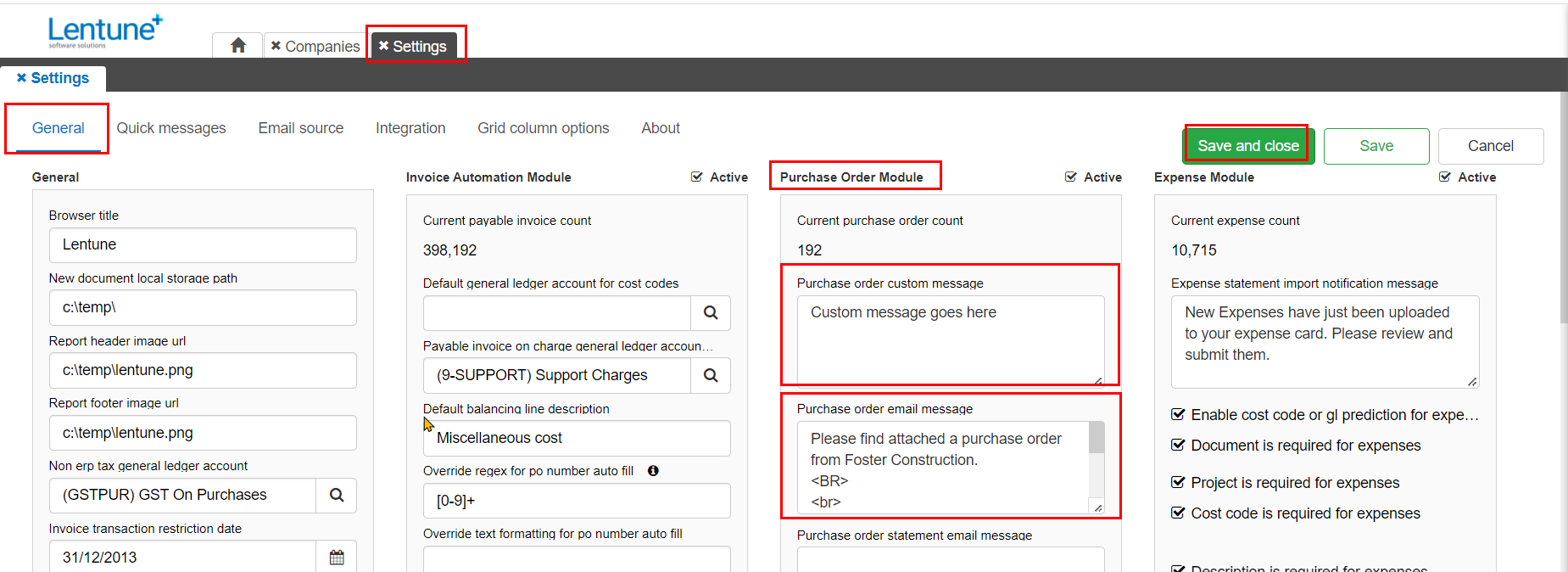
Purchase Order Message specified by Company
Where separate Purchase Order messages and Purchase Order email messages are required to be used for each Company, these messages are set up in the Company Settings. If set up here, these will be used in preference to the message and email text that is set up in the Administration section.
- Go to Administration > Companies.
- Select the Company.
- Purchase Order custom message: Enter your Purchase Order message for this Company. This text will appear directly on the Purchase Order itself.
- Purchase Order Email Message: Enter your Purchase Order email message for this Company. This text will appear in the body of the email that the Purchase Order is sent with.
- Click Save and Close.
- Repeat this step for other Companies.
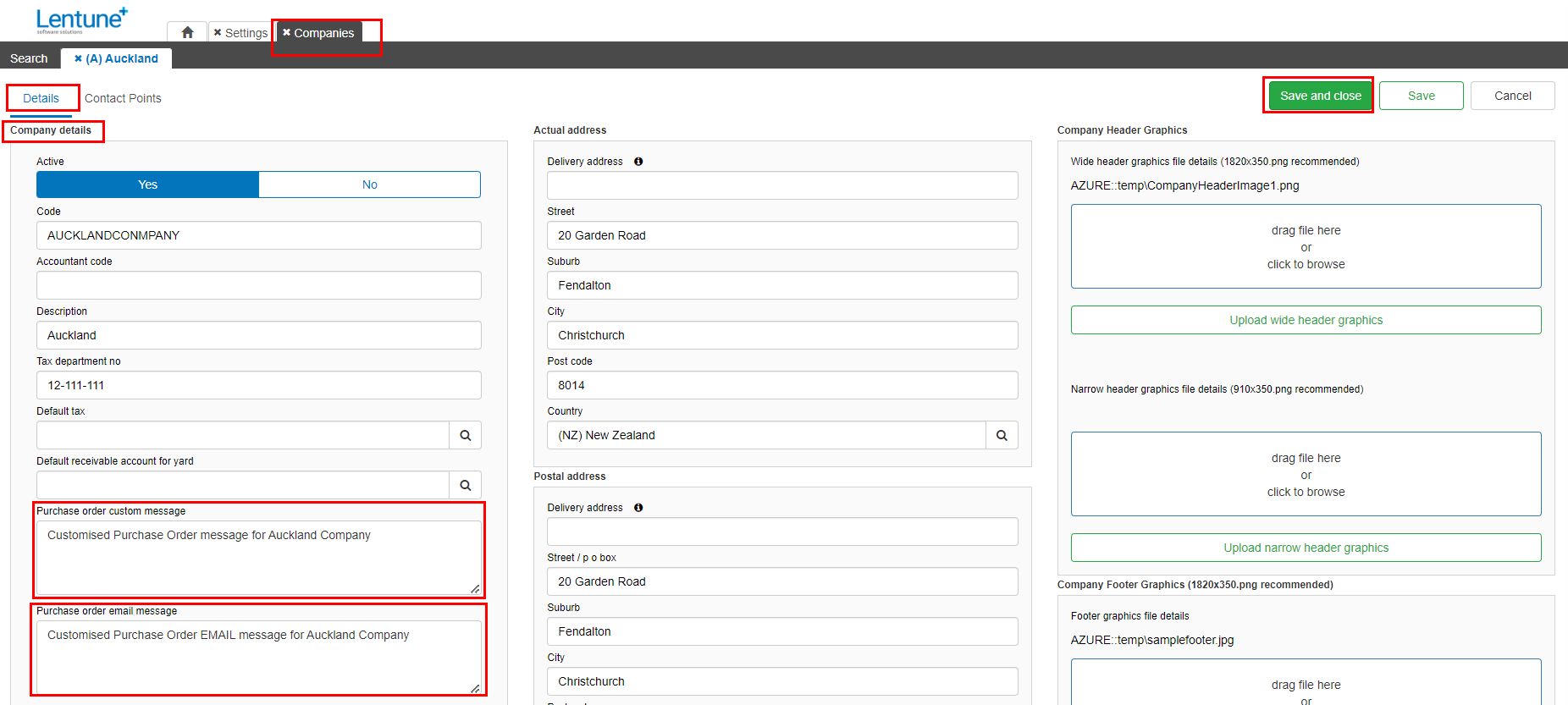
Was this helpful? If you need more information or would like to contact us about this article, please email us at support@lentune.com.
Thank you. We value your feedback.
Last updated: 23 March 2023