Leave requests requiring single or dual approval
You can determine if leave requests require single or dual approval.
Introduction
You can determine if you require single or dual approval for Leave requests. This is set per Time Sheet User Group, so it can vary for different groups of Time Sheet Users according to the Time Sheet User Group they belong to.
Set Single or Dual approval for Leave Requests
This setting should be set for each Time Sheet User Group.
To set the approval level you require:
- Start at Time Sheets > User Groups and select the User Group you wish to update.
On the Details tab:
- Leave request dual approval required: Check this field for dual approval, or leave unchecked for single approval for leave requests.
- Click Save and close.
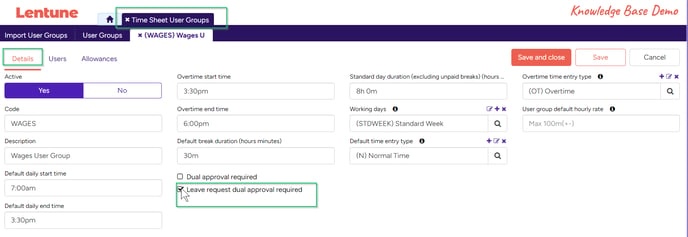
TIP: Note that Users who will be approving Time Sheets also need settings in their Access Personas and Security Roles. Refer to Security Roles and Access Personas for Time Sheet Users to read about it.
Entering your Leave request
Now, when a User is entering a Leave request, there will be one or two approval fields, depending on which setting has been selected for their User Group.
This is seen on the Time Sheet > Leave request > New Leave Request screen.
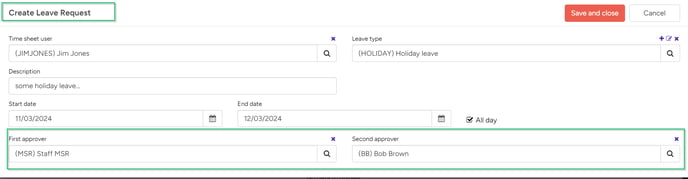
Approving the leave request
Also when the approver is approving the Leave request, there will be one or two approval fields, depending on which setting has been selected for their User Group.
This is seen on the Time Sheets > Leave Request > Edit Leave Request screen, where the approver/s will approve the Leave request.
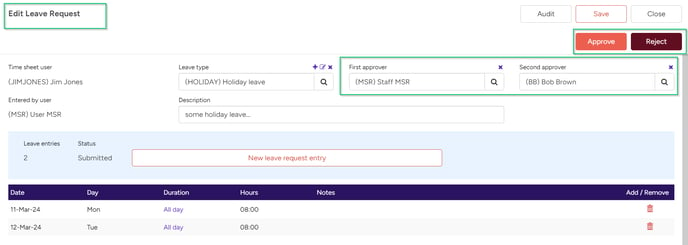
Need more help? We’re here! We hope our article was helpful! If you need more info or want to connect, drop us an email at support@lentune.com.
Thank you. We love to hear from you!
Last updated: 12 March 2024