Pull General Ledger Codes from Xero
You can pull the GL Chart of Accounts from Xero with a scheduled task.
Introduction
You can set up scheduled tasks to pull Payable accounts and Receivable accounts from Xero to Lentune.
The scheduled task is
-
Pull General Ledger Account From Xero.
Refer to Create a Scheduled Task to read about setting up a new task.
General Ledger Chart of Account Codes
When the task runs, new Codes will be transferred From Xero to Lentune.
TIP: Tax mapping must be set in order to pull the GL codes. Refer to Mapping tax settings to Xero to check or update this.
The fields transferred from Xero for General Ledger Codes are:
|
Xero field |
Lentune field |
|
Account Code |
GL Code |
|
Account code name |
GL Code description |
|
Type |
Account type |
|
Tax Rate |
Default tax |
When the codes are pulled in from Xero, the following fields in the General Ledger accounts > Details tab in the Invoice Automation visibility and Expense visibility sections for each account are ticked. This is set up in the General Ledger accounts > Details tab for each account code.
-
Visible in invoice automation and po modules.
-
Visible to admin.
-
Visible to invoice automation users.
-
Visible to PO users.
If you want to pull in general ledger codes before the scheduled task runs, you can do this manually.
- In the Administration > Settings > Integrations tab, and then in the External integration detail section:
- Click Enable Xero setting edit.
- Click Pull general ledger acc.
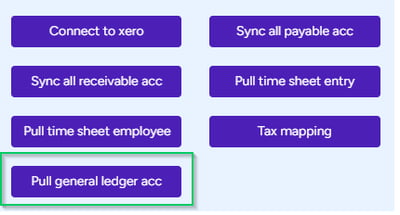
Need more help? We’re here! We hope our article was helpful! If you need more info or want to connect, drop us an email at support@lentune.com.
Thank you. We love to hear from you!
Last updated: 7 March 2024